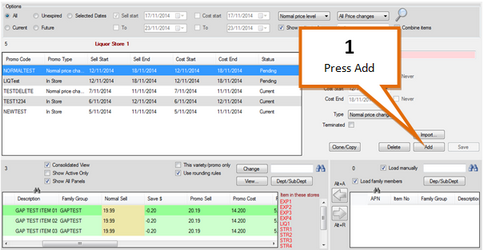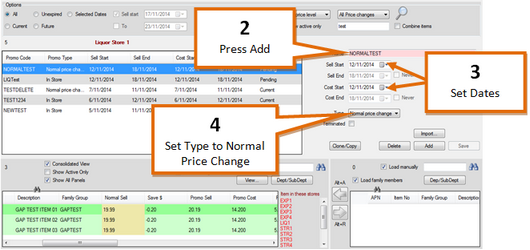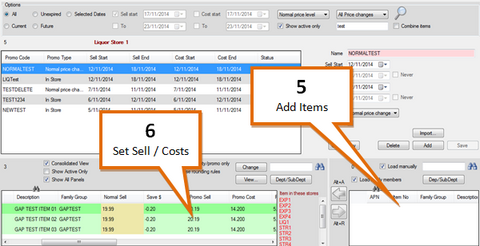Ezi-Special can be used to create updates to the normal cost and sell. These changes can be made to take effect on a given date.
1 |
Press the Add button
|
2 |
Enter a name for the price change.
|
3 |
Set the date that the new normal price will commence. |
4 |
In the promotion type field select; Normal Price Change. |
5 |
Add any items to the price change that you wish
Note: At least one item must be added to the promotion for it to save For more information on adding items, see Adding Items to a Promotion.
|
6 |
Change the 'Promo Cost/Sell' value for each item to change its normal cost/sell. For more information on changing cost / sell values, see Adding Special Sell & Costs |