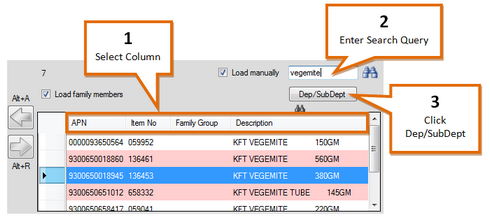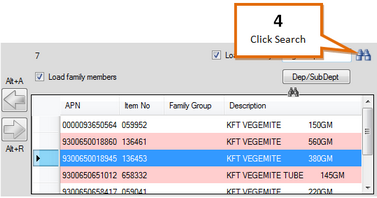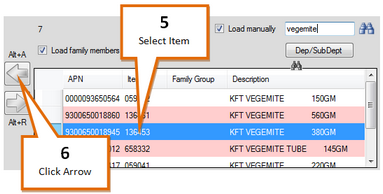To add an item to a selected promotion...
In the Products window...
1 |
Click on the column you wish to search for a product by.
|
2 |
Enter a search query (name, PLU, Item number, etc.) |
3 |
Click the Dep/SubDept button, and select the specific department or sub-department you wish to search for the product. Alternatively select All Departments/Sub-departments to search all items.
|
4 |
Click the Search button. A list will be filled of all items meeting your search criteria.
|
5 |
Click on the desired item to select it
|
6 |
Click the |