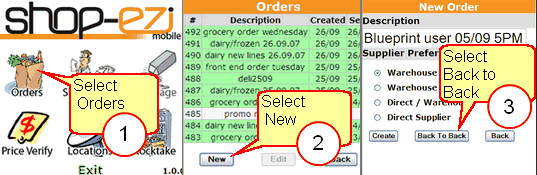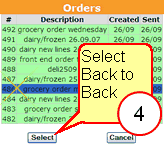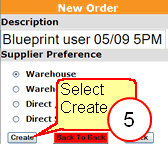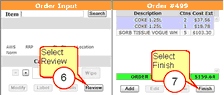"Back to Back" ordering (also called Subtraction ordering) means you will create a new order to be deducted from a previously sent order. This feature is to help reduce over stocking. Any items in both the new order and a selected previously sent order will be checked and deducted accordingly.
Use back to back orders if you have more than one (1) person creating orders or if you send multiple orders to the warehouse.
![]() There are no special way to create a back to back order, all you need to do is to make sure you select the correct order (previously sent order) to subtract from.
There are no special way to create a back to back order, all you need to do is to make sure you select the correct order (previously sent order) to subtract from.
1 |
Using the touch screen on your PDE unit, select (tap) Orders |
2 |
Tap New
|
3 |
Tap Back to Back |
|
|
4 |
Select a previously sent order to deduct from. Tap your selection then tap the Select button. |
|
|
5 |
Tap Create. Your PDE is now ready to scan items. You can scan Shelf Labels or APN on the same screen.
As per normal PDE function your unit will automatically order one (1) carton each time you scan an item. To change an order quantity - type a number using the PDE's keypad before scanning the next item. |
![]() You can also key in item codes or barcodes using the PDE's numeric keypad. See Ezi Order Input.
You can also key in item codes or barcodes using the PDE's numeric keypad. See Ezi Order Input.
6 |
When you have finished scanning the items you wish to order, tap Review. See Ezi Order Review
|
7 |
The Review screen displays a running total of your order. Tap Finish. |
|
|
8 |
Follow the steps from Sending Orders to Mailbox. |