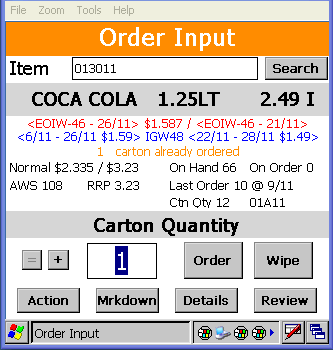|
The Ezi Order review screen displays items you have ordered and a running total of cartons ordered and total cost (based on current cost). Due to the size of the screen, only the last 9 items are able to be displayed. Use the scroll bar on the Right of the screen to view the rest of your order - scroll up or down. To access the review screen, tap the Review button from the Order Input screen.
Items list
Lists all the items you have ordered.
Order total
Your order total is highlighted in green. It displays the carton total and total dollar cost using the current cost information in Ezi Office.
Add button
The Add button will take you to the Input screen to add more items to your order. See Ezi Order Input. |
Edit button
The Edit button allows you to make changes to your selected item (highlighted in blue). It will take you to the Input screen to make your changes. See Ezi Order Input.
Delete button
The Delete button removes the selected item (highlighted in blue) from your items list. The deleted item will not be included in your final order.
Exit button
Use the Exit button when you have finished adding items to your order.
![]() Each time you scan an item, it will create a separate line entry in your items list. Take a look at the example figure above, it has 2 entries for Coke 1.25 L. Once you have selected the Exit button, any multiple item entries will be combined into a single entry in Ezi Office with the combined cartons ordered.
Each time you scan an item, it will create a separate line entry in your items list. Take a look at the example figure above, it has 2 entries for Coke 1.25 L. Once you have selected the Exit button, any multiple item entries will be combined into a single entry in Ezi Office with the combined cartons ordered.