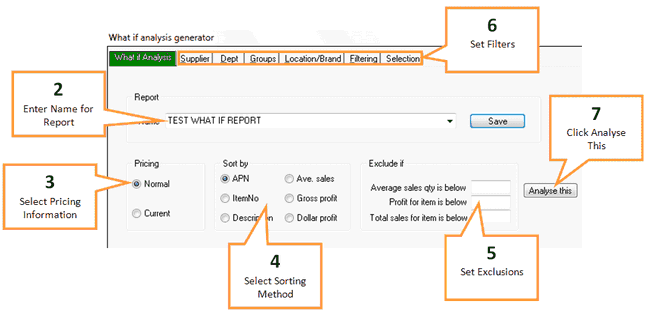The What If function in Ezi Office allows you to view the effects on profitability of changing pricing such as cost, sell and sales QTY, without having to apply the changes.
You can set to apply the future changes on a department, group of items or families.
![]() Before beginning any report click on the Clear All button, on the bottom right hand side of the screen, this will return all tabs to the default settings. When all setting are back to default the 3 buttons on the bottom right hand side will be green.
Before beginning any report click on the Clear All button, on the bottom right hand side of the screen, this will return all tabs to the default settings. When all setting are back to default the 3 buttons on the bottom right hand side will be green.
1 |
Click the What if button under the Pricing tab of the toolbar. |
2 |
Enter a name for your report into the Report Name field. Or select a previous report to import by clicking on the drop down arrow and selecting the report.
|
3 |
Select which pricing information you wish to use using the Pricing field. |
4 |
Select the sorting method you wish to use for the report using the Sort by field. |
5 |
Set exclusions (if you wish to use them) to exclude certain products from the report (e.g. slow movers). |
6 |
Filter down the report using the filter tabs. Any filters selected using the filter tabs will be applied to the report. See Filter options. |
7 |
Click the Analyse this button. This will open the What if, sales analysis window. From this window you can change product sell and cost prices and view what impact this will have on expected profit. |
For information on available functions in What If see What If Functions.