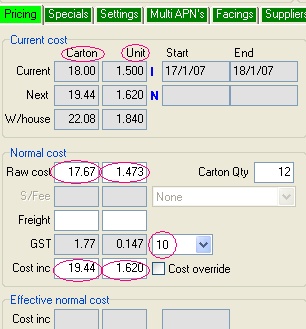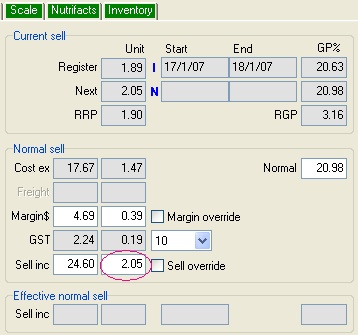Changing Cost & Sell is done through the Item Properties window.
To change the Cost/Sell price of an item...
1 |
Click on Browser button. |
2 |
Call up the product whose price you wish to change as per the Searching for a product in Browser instructions. |
3 |
Once you are in the Item Properties screen you can use any of the following circled boxes to change the Cost/Sell price depending on the information you have...
To change the cost price...
Raw Cost refers the price without GST included, if you have the raw cost you can enter it into either the Carton or Unit fields and Ezi Office will automatically add the GST component.
Remember to ensure the 10 is showing in GST field (circled above), if the product has GST.
Cost Inc refers to the cost price already including its GST component, if you have the inclusive cost you can enter it into either the Carton or the Unit fields and Ezi Office will automatically insert your Raw cost.
To change the sell price...
Click in the Sell inc (Unit) field and enter the new sell price ($$.¢¢)
|
4 |
Click on Save & Close to save the price change. |
5 |
Print Labels as per Labels for Store Changes instructions & Send price change to registers as per Sending to Point of Sale instructions. |