To make changes to a product you need to open the Item Properties window from the browser, this can be done in a number of ways as outlined below.
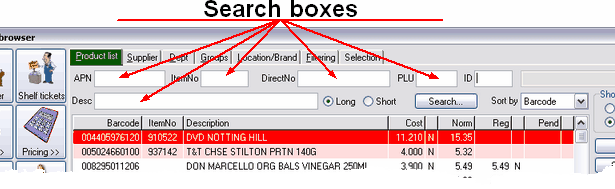
|
You can type the barcode or PLU (Fruit & Veg, Bulk Foods or Bakery) into this box and hit enter to bring up the Item Properties screen. You can also use your hand scanner to scan the Barcode, just ensure the cursor is in the APN box first.
|
You can type the Item Number into this box and hit enter to bring up the Item Properties screen.
To search by ItemNo...
1 |
Click in the ItemNo field |
|
2 |
Key in the item number (if known) |
|
3 |
Press ENTER, this will open Item properties screen displaying all product information |
|
|
You can enter the Direct number you have allocated to a Direct line into this box and hit enter to bring up the Item Properties screen. Remember that you must allocate direct numbers to lines inside Item Properties before you can use this search function.
To search by DirectNo...
1 |
Click in the DirectNo field |
2 |
Key in the direct number (if known) |
3 |
Press ENTER, this will open Item properties screen displaying all product information |
PLU
This box refers to lines which have an in-house scale number (Service Deli Meat Dept., Bakery) you can type the scale number you have allocated into this box and hit enter to bring up the Item Properties screen. Remember that you must allocate the PLU number in Item Properties for these lines before you can use this search function.
To search by PLU (random weight numbers)...
1 |
Click in the PLU field |
2 |
Key in the PLU number (if known) |
3 |
Press ENTER, this will open Item properties screen displaying all product information |
|
You can type the description of the product and when it appears in the product list use the mouse, double click on the description, and the Item Properties screen will appear.
To search by Description
1 |
Click in the Desc field |
|
2 |
Start typing in a product description, the product list begins to display possible matches as the description is typed in. |
|
3 |
Select (click) your product from the narrowed list to highlight your selection |
|
4 |
Double-click the product to open Item properties (or press ENTER). |
|
![]() If the product is not on file, "Enter new APN to add to system" screen will open instead. Follow the steps from Adding new items section.
If the product is not on file, "Enter new APN to add to system" screen will open instead. Follow the steps from Adding new items section.