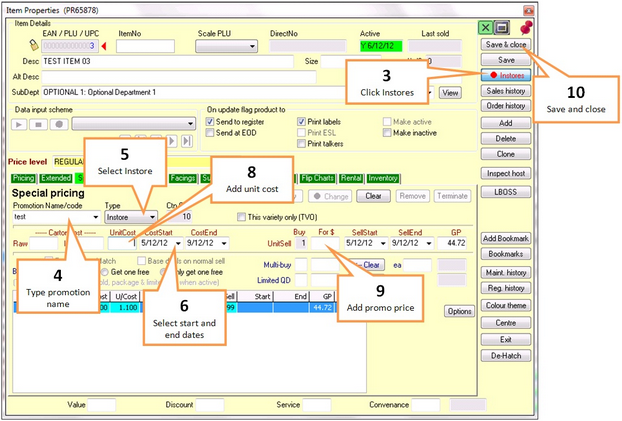Use Speed entry when keying multiple in-store specials. This function sets Ezi Office to go directly in the Specials tab each time an item is opened, it will remember the promotion name, the type of promotion and the start and end dates for your instore special.
To activate Speed Entry - Step by Step
1 |
Click on the Browser button.
|
2 |
Call up the product as per the Searching for a product in Browser instructions. |
3 |
Click the Instores button to switch this function on. This button will turn to red as a visual reminder that you are now in the Instore Speed Entry function. This will open the Specials tab, you now need to fill in the data for your promotion.
|
4 |
Click in the Promotion Name/code box and type a name (up to 10 characters) for your instore promotion. Try to use a name which can be told apart from other promotion codes you have loaded. The Promotion name will be printed on the talkers you print to flag this promotion.
|
5 |
Check that Instore is selected in the Type box. Click the drop-down list button to change the type of promotion. |
6 |
Using the drop down arrow select a cost start date from the calendar. Then select a cost end date from the calendar. |
7 |
Once you have selected cost start and end dates, Ezi Office will automatically fill in the Sell Start and Sell End dates. |
8 |
Select the UnitCost field and type the unit cost price, then press ENTER |
9 |
Select the UnitSell (For $) field, type the unit sell price then press ENTER |
10 |
Press the save & close button. |
11 |
Print Talkers as per Talkers for Instore speed entry & send changes to registers as per Sending to Point of Sale instructions. |
Now that your Instores promotion details have been set up you can now call up as many products as you like and type in the Unit Cost and Unit Sell and your dates and promotion code will be saved.
Repeat from step 7 to enter more items on instore speed entry promotion.
![]() Once you have finished loading all the products you wish to put on promotion using this code, click on the Instores button again to switch it off.
Once you have finished loading all the products you wish to put on promotion using this code, click on the Instores button again to switch it off.