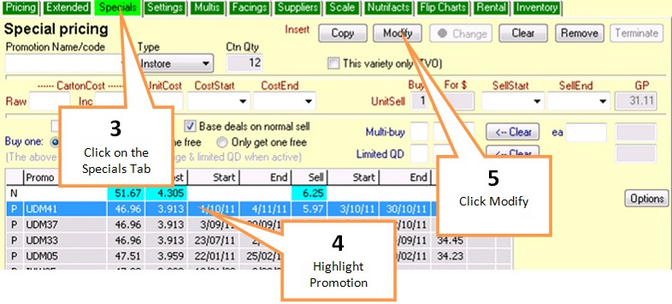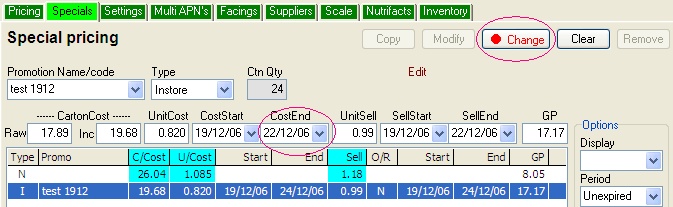If you wish to change the details of an existing promotion you can do this by using the options located in the specials tab of Item Properties.
To Change a Promo...
1 |
Click on the Browser button. |
2 |
Call up the product as per the Searching for a product in Browser instructions. |
3 |
Click on the Specials tab
|
4 |
Highlight the promotion you wish to change. |
5 |
Click on the Modify button. |
6 |
Change any of the required fields. (e.g. End date) |
7 |
Click on the Change button.
|
8 |
Print Talkers as per Printing talkers for promos & send changes to registers as per Sending to Point of Sale instructions. |
To Remove a Promotion...
1 |
Highlight the promotion you wish to remove. |
2 |
Click on the Remove button. |
3 |
A conformation window will appear, click on the Yes button to confirm promo removal |
4 |
Click on the Save & close button. |
5 |
Send changes to registers as per Sending to Point of Sale instructions. |