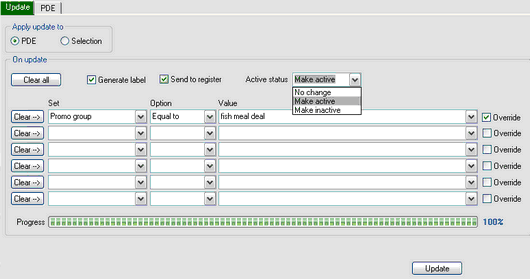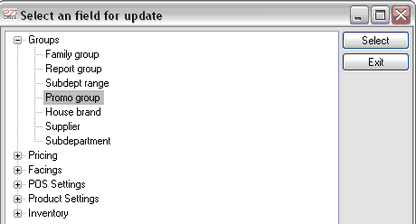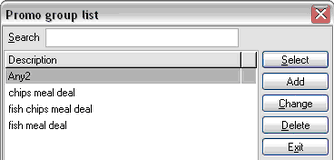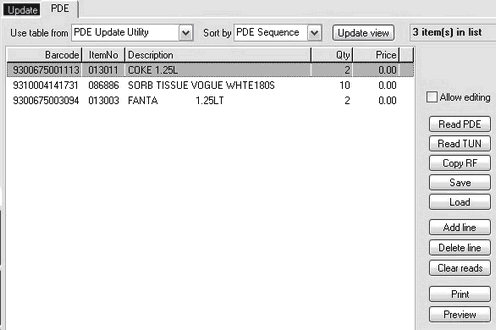For detailed information on Promo group please see Combo deal.
Multiple items can be added to a promo group using your Symbol/PDE unit. You can scan or manually enter the item code or barcode into any data entry mode (Orders/Labels/etc) then download this data into Ezi Office.
The promo group you are adding products to, must be created before you can use this update utility. Please see Combo deal for instructions on how to create a promo group.
1 |
Place a check mark in Generate label by clicking in the box |
2 |
Click the drop down arrow beside Active status and select Make active
|
3 |
Click the drop-down arrow under "Set".
|
4 |
Click the Plus (+) sign beside "Groups" then click Promo group. Click Select button when ready.
|
5 |
Click the drop-down arrow under "Value" |
6 |
Click a Promo group to add new items to. Click Select button when ready.
|
7 |
Click on the PDE button on the right hand side of the screen or click the PDE tab. |
8 |
Check the list is empty before you begin downloading, if it is not click on the Clear Reads button. |
9 |
Set up your PDE/Symbol as per the PDE instructions. |
10 |
Click the Read PDE button then set your PDE to begin sending.
|
11 |
Click the Update button to begin adding your selected items to your selected Promo group. |