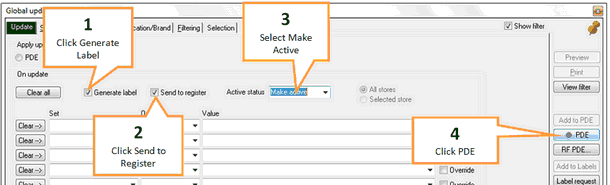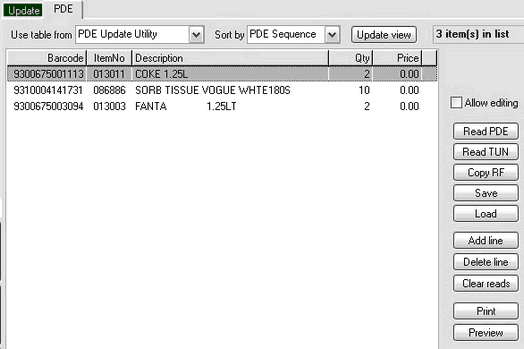If you would like to make a large group of lines Active using the stock you have on hand, you can scan the products into your PDE and download into Ezi Office.
1 |
Click in the Generate Label box to place a check mark.
|
2 |
Click in the Send to register box to place a check mark. |
3 |
Using the drop down arrow select Make Active. You are now ready to download the PDE Data |
4 |
Click on the PDE Button on the right hand side of the screen. |
5 |
Ensure the list is empty before you begin downloading, if it is not click on the Clear Reads button.
|
6 |
Set up your PDE as per the instructions.
|
7 |
Click on the Read PDE button. |
8 |
Click back to the Update tab once your PDE data is in Ezi Office. |
9 |
Click the Update button (below progress bar) to begin Make lines active process. |