Sorting
The options tab, under the report tab, allows you to set the method by which you would like to filter your report.
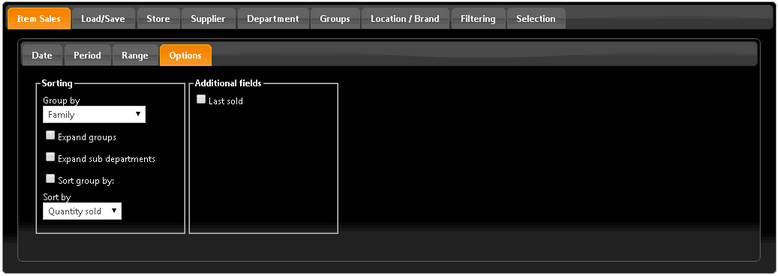
Store
The store tab allows you to filter your report results for specific stores.

Supplier
The Supplier tab allows you to filter your report for products from specific Suppliers or Supplier Groups.
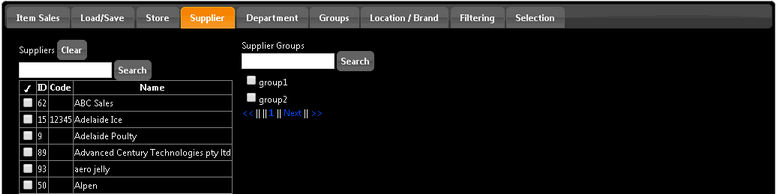
Department
The Department tab allows you to filter your report for products from specific Departments or Product Categories.
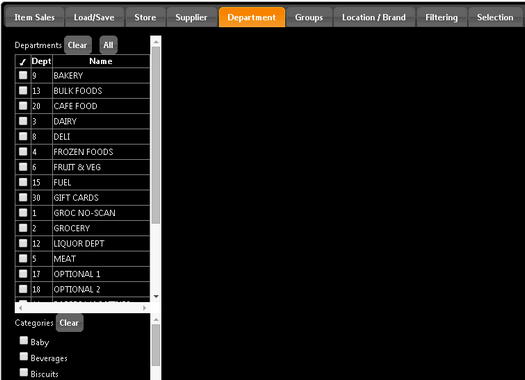
Groups
The Group tab allows you to filter your report for products from specific Families, Sub-Departments, or Report Groups.
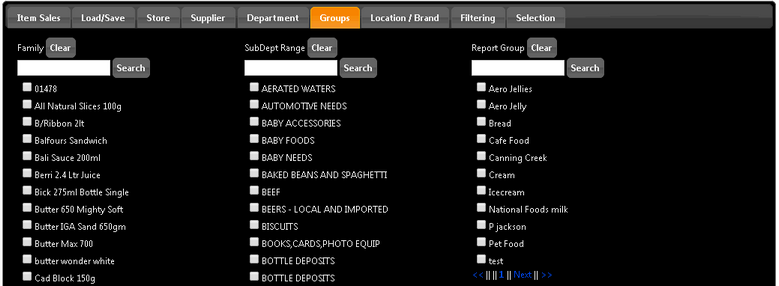
Location/Brand
The Location/Brand tab allows you to filter your report for products from specific Locations or Brands.
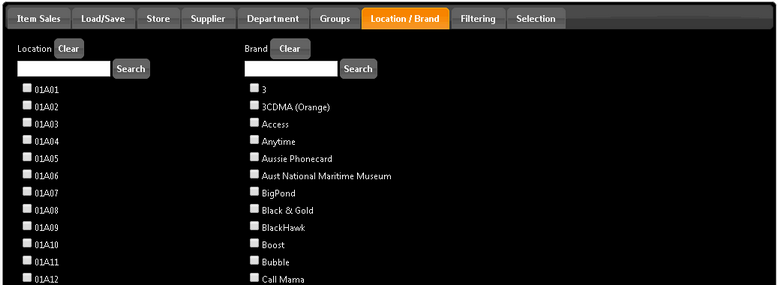
Filtering
The Filtering tab allows you to further filter your report. There are a large number of options by which filter your report.
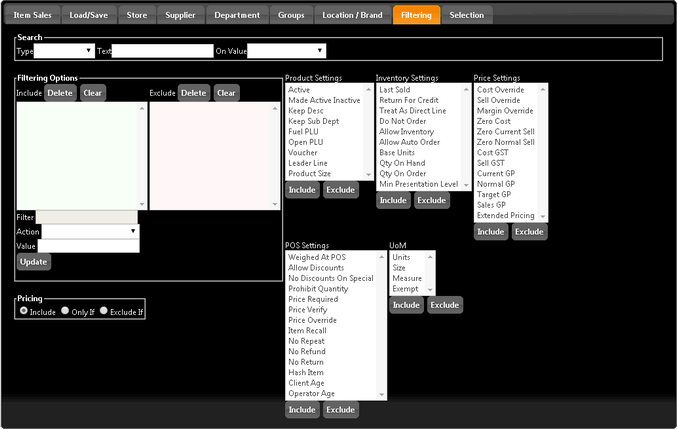
To add a filter...
1 |
Select an option. |
2 |
Click either the Include button or the Exclude button. |