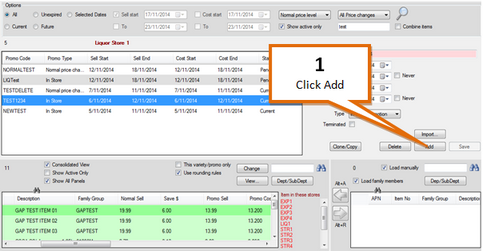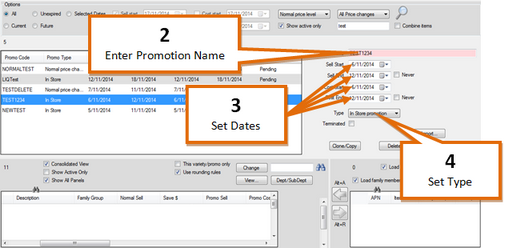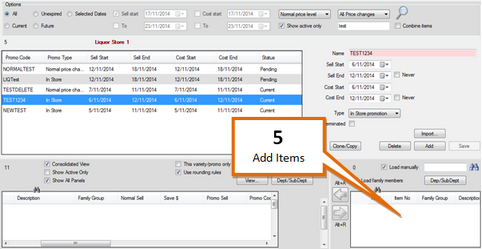1 |
Press the Add button
|
2 |
Enter a name for the promotion
|
3 |
Enter sell & cost start & end dates |
4 |
Select a promotion type |
5 |
Add any items to the promotion that you wish
Note: At least one item must be added to the promotion for it to save For more information on adding items, see Adding Items to a Promotion. |