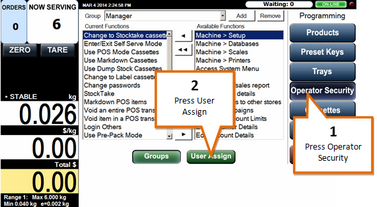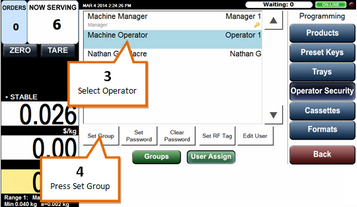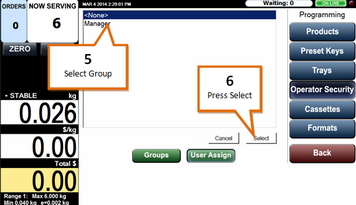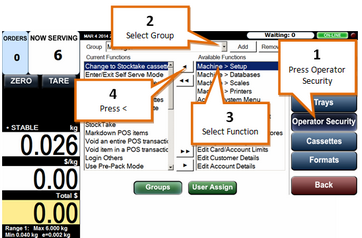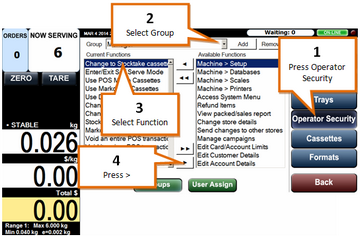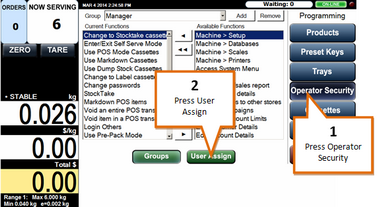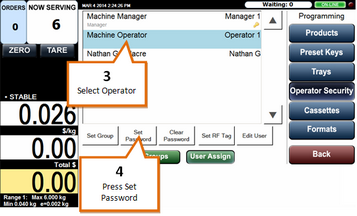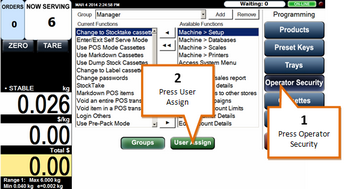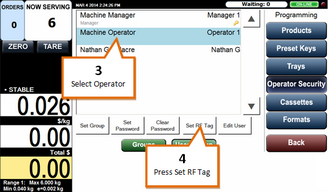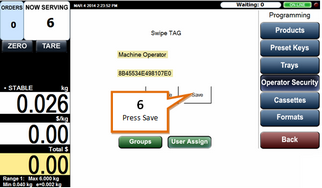This is where you setup operator groups, assign Functions to groups, assign Groups to Operators, Setup Operator Passwords and RFID Tags.
Assign User to Group
From the programming menu...
1 |
Press the Operator Security button.
|
2 |
Press the User Assign button. |
3 |
Select the User you wish to assign to a group.
|
4 |
Press the Set Group button. |
5 |
Select the group you wish to assign the operator to.
|
6 |
Press the Select button. |
Add Function to Group
From the programming menu...
1 |
Press the Operator Security button.
|
2 |
Select the group you wish to add the function to. |
3 |
Select the function you wish to add to the group, from the available functions menu. |
4 |
Press the < button. |
Remove Function from Group
From the programming menu...
1 |
Press the Operator Security button.
|
2 |
Select the group you wish to remove the function from. |
3 |
Select the function you wish to remove from the group, from the current functions menu. |
4 |
Press the > button. |
Add a Password to an Operator
From the programming menu...
1 |
Press the Operator Security button.
|
2 |
Press the User Assign button. |
3 |
Select the User you wish to assign a password.
|
4 |
Press the Set Password button.
You may be prompted for you permission override password, enter this to continue.
|
5 |
Enter the new password for the operator. |
6 |
Press the Enter button. |
By using this function on the 'manager' operator you can update you manager password.
Add a RFID Tag to an Operator
If you have RFID tags enabled you can set RFID tags to operators.
From the programming menu...
1 |
Press the Operator Security button.
|
2 |
Press the User Assign button. |
3 |
Select the User you wish to assign an RFID.
|
4 |
Press the Set RF Tag button. |
5 |
Scan the RF tag. |
6 |
Press the Save Button.
|