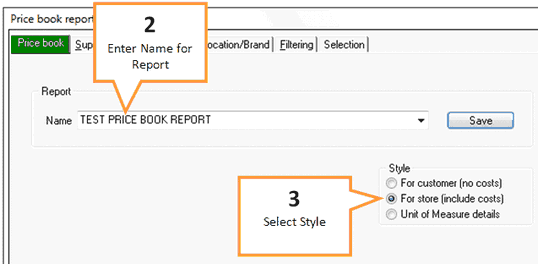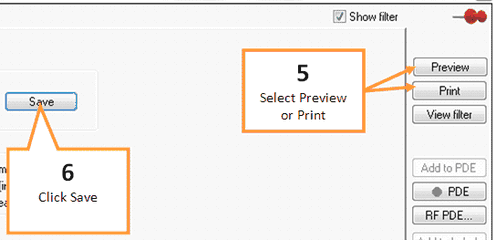This report allows you to extract a pricing list of your products, which you can tailor to you requirements.
![]() Before beginning any report click the Clear All button on the bottom right hand side of the screen. This will return all tabs to the default settings. When all settings are back to default the three buttons on the bottom right hand side of the screen will be green.
Before beginning any report click the Clear All button on the bottom right hand side of the screen. This will return all tabs to the default settings. When all settings are back to default the three buttons on the bottom right hand side of the screen will be green.
1 |
Click the Price book button under the Pricing tab of the toolbar. |
2 |
Enter a name for your report into the Report Name field. Or select a previous report to import by clicking on the drop down arrow and selecting the report.
|
3 |
Select the desired report style using the Style options; •For customers: This style produces a report WITHOUT costs included (only sell prices for each product are included). •For store: This style produces a report WITH costs included. •Unit of Measure: Generates a report that displays if each item has recorded unit of measure, and that unit.
|
4 |
You may wish to further filter down the report using the filter tabs. Any filters selected using the filter tabs will be applied to the report. See Filter options. |
5 |
When you are ready to view your report, click Preview to display the report on screen or click Print to print the report.
|
6 |
Click the Save button to save your report settings. |