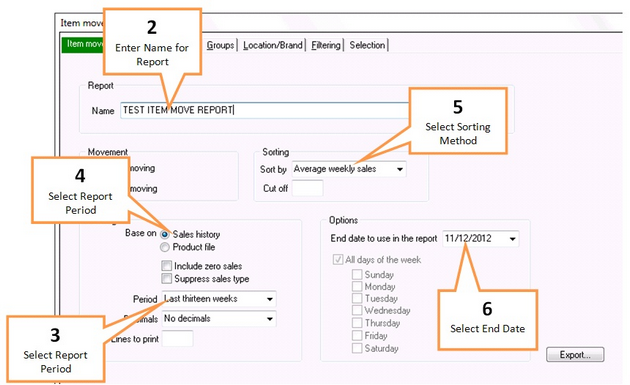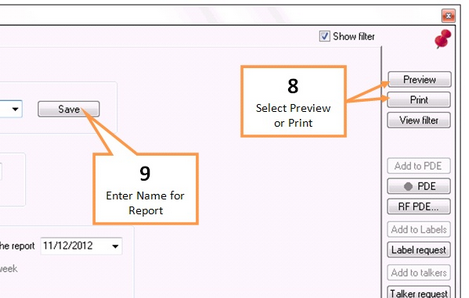This report allows you to view the sales of products over 13 periods side by side in one report.
![]() Before beginning any report click the Clear All button on the bottom right hand side of the screen. This will return all tabs to the default settings. When all settings are back to default the three buttons on the bottom right hand side of the screen will be green.
Before beginning any report click the Clear All button on the bottom right hand side of the screen. This will return all tabs to the default settings. When all settings are back to default the three buttons on the bottom right hand side of the screen will be green.
1 |
Click the Item Move button under the Sales tab of the toolbar. |
2 |
Enter a name for your report into the Report Name field. Or select a previous report to import by clicking on the drop down arrow and selecting the report.
|
3 |
Select desired report period from the Filtering - Period field. |
4 |
Ensure Base On - Sales History is selected |
5 |
Select sorting method from the Sorting - Sort By field |
6 |
Select an end date for the report using the End date to use in the report field. |
7 |
You may wish to further filter down the report using the filter tabs. Any filters selected using the filter tabs will be applied to the report. See Filter options. |
8 |
When you are ready to view your report, click Preview to display the report on screen or click Print to print the report.
|
9 |
Click the Save button to save your report settings. |