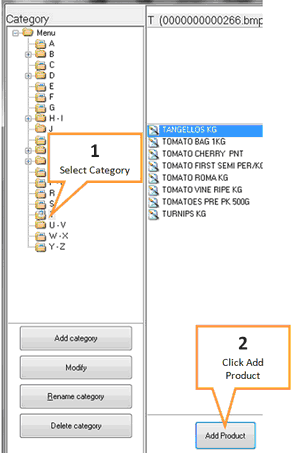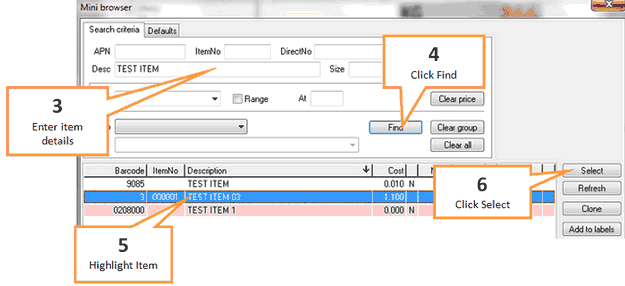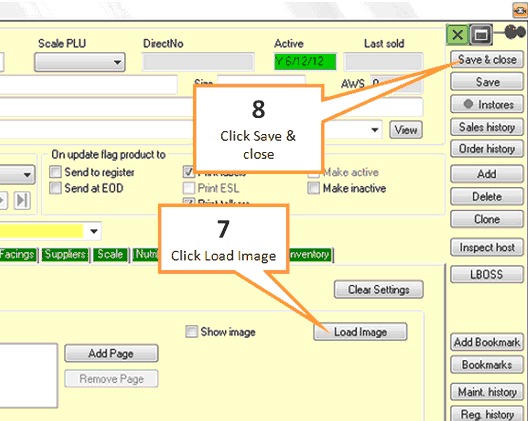The next step is to allocate products to the flip chart categories. Adding items to flip charts can be done from the flip chart management window.
To add items to flip charts...
1 |
Select the category/subcategory you wish to add products to.
|
2 |
Click the Add Product button. |
3 |
Enter item details.
|
4 |
Click the Find button. |
5 |
Highlight the item you wish to add by single clicking on it. |
6 |
Click the Select button. The item properties window will open for the item. |
7 |
To add an image to the product on the flip chart, click Load image and search for the image.
|
8 |
Click Save & close. You will be returned to the Flip Chart management window. |
9 |
Continue adding products or click Exit to leave flip chart management. |
10 |
You will be prompted to update the POS. Click Yes to open the Flip Chart installer. |
11 |
Click Install to send the updated flip charts to the POS. |