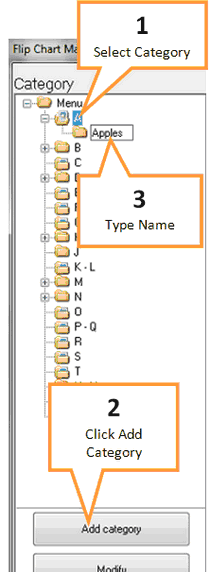The flip chart management window allows you to customise your flip charts. The flip charts will be set up with a root menu composed of the letters of the alphabet. Modifying this root menu is locked to GaP staff. You can add sub-categories to any of the root menu categories.
To open flip chart management...
1 |
Select the POS tab of the toolbar. |
2 |
Click the Flip Charts button. |
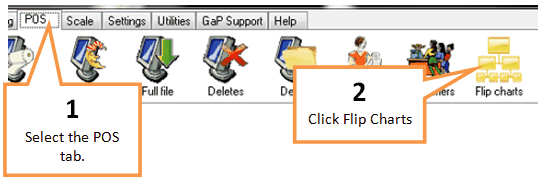
Add a subcategory
1 |
Select the category you would like the subcategory under (e.g. A for apples)
|
2 |
Click the Add category button. |
3 |
Type in a name for the subcategory |
4 |
Press the ENTER key |
Modify a subcategory
1 |
Highlight the subcategory by single clicking on it.
|
2 |
Click the Modify button. |
3 |
Modify the name using the Title field. |
4 |
Add/Change picture by clicking the Change Picture button. |
5 |
Click Save |
Delete a subcategory
1 |
Highlight the subcategory by single clicking on it.
|
2 |
Click the Delete category button. |
3 |
A confirmation window will appear, click Yes to continue. |