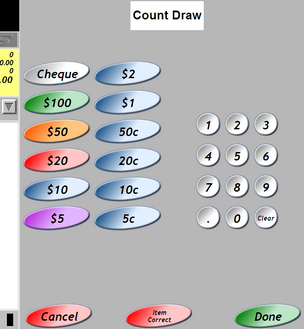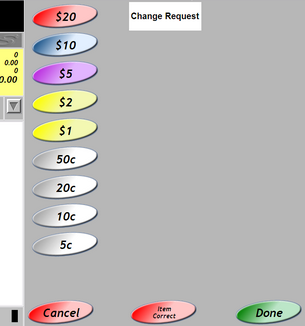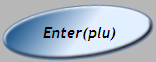The Main (operator) menu is displayed by default.
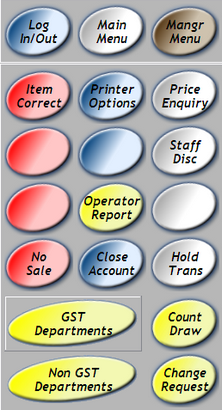
If the main (operator) menu is not displayed, e.g. if the manager menu is open, press the [MAIN MENU] button to return to the
main (operator) menu.

Item Correct
If you wish to remove an item that has been scanned incorrectly press the item correct button.

This only removes the previously scanned item. To remove an item earlier in the transaction you will need a supervisor. Scan your Manager Override keytag, highlight the item and press the item correct button.
Printer Options
Press the printer options button to open the printer options menu.

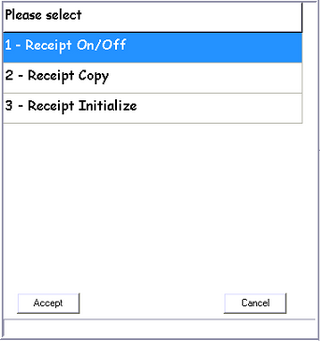
This menu allows the user to conduct the following:
1 - Receipt On/Off:::
Will enable or disable L-POS to print a receipt per transaction.
2 - Receipt Copy
Prints a receipt copy of the last transaction.
3 - Receipt Initialize
Resets the printer and L-POS communication to the printer.
Select a number then select [ACCEPT] button.
Price Enquiry
The price enquiry function allows you to bring up the price of a product without adding it to the current transaction.
1 |
Press [PRICE ENQUIRY]
|
2 |
Scan Item. |
3 |
Press the [CLEAR] button when finished.
|
Operator Report
This function allows the operator to print a report summarising operator related value for their current shift such as; total sales, cash in drawer, number of customers, etc.

Below is an example operator report.
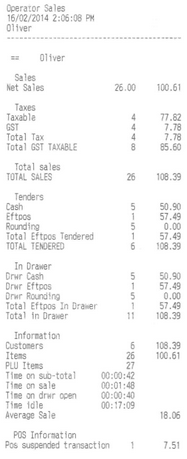
No Sale

Clicking the no sale button will trigger a 'no sale' record on the register, and open the till.
Close Account

This function allows the user to close a customer account that is currently open.
Hold Transaction
The hold function allows you to place a transaction on hold. A new transaction may be performed whilst a previous transaction is on hold.
To place a transaction on hold press the [HOLD TRANS] button.

A barcoded docket will be printed each time [HOLD TRANS] is selected. Keep this docket with the customer's groceries. Upon their return, scan the barcoded docket to retrieve a held transaction.
If held dockets are misplaced, use the following options:
Display held orders
Select [HOLD TRANS] button whilst not currently in a transaction.
Held transaction can be given a name for easy search
Select & hold APN entry field to open keyboard
Type name
Select ENTER
Count Draw
This function allows the operator to print a docket outline the cash in their till at the end of a shift.
1 |
Select the [COUNT DRAW] button.
|
2 |
Count number of 5¢ units in the till (not dollar value), and enter the number. |
3 |
Press the [5c] Button
|
4 |
Repeat steps 2 & 3 to count the remaining denominations (using the associated denomination buttons). |
5 |
Press the [DONE] when finished to get a printed docket. |
Clear - Deletes entire selected cell
Cancel - Exits the function
Change Request
1 |
Select the [CHANGE REQUEST] button.
|
2 |
Press the buttons corresponding to the change values that you require. |
3 |
Press the [ENTER] button.
|
4 |
Press the [PRINT] button when finished to get a printed docket. |