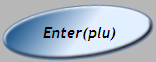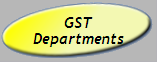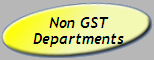Log In
To log into the POS, whilst logged out...
1 |
Enter your Login Number |
2 |
Select the [LOG IN/OUT] button
|
Log Out
To log out of the POS...
Select the [LOG IN/OUT] button whilst logged in.

Lock POS
To lock the POS, click the [LOCK] button.
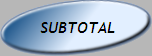
To unlock the POS.
1 |
Enter your Login Number |
2 |
Select the [LOCK] button
|
Flip Chart Item
1 |
Place item on scale. |
2 |
Select the group containing the desired product from the root menu |
3 |
Select the correct product |
Manual PLU Entry
1 |
Enter the items PLU using the number keys. |
2 |
Press the [ENTER] button.
|
Open PLUs
1 |
Select either [GST DEPARTMENT] or [NON-GST DEPARTMENT]
|
2 |
Select the desired department to process the item under. |
3 |
Enter the desired price using the number keys. |
4 |
Press the [ENTER] button.
|
Finalise a Transaction
1 |
When you have finished scanning items, press the [SUBTOTAL] button.
|
2 |
Select either [CASH] or [EFTPOS] to pay for transaction.
|
Multiple Quantities
1 |
Enter quantity using the number keys. |
2 |
Press the [QUANTITY] button
|
3 |
Scan the Product |
Reprint a Receipt
This function will re-print a receipt for the last transaction only.
Select [RCPT COPY] button.

If you use previous transaction search to call up a transaction, receipt copy will produce a copy of that receipt.
Previous Transaction Search
L-POS will keep a maximum of 14 days transaction in its memory.
If docket/receipt is present...
1 |
Enter the transaction number (Trans:### on docket) |
2 |
Select [PREV TRANS]
|
No docket/receipt...
Select [PREV TRANS] button to search-back previous transactions.
Use [NEXT TRANS] button to search-forward to current transactions.
Item Not on File
An alarm will sound when a scanned item is not on file, the scanner will be disabled. To continue sale...
1 |
Click [1-YES] |
2 |
Obtain a sell price on the item by asking a supervisor |
3 |
Enter the sell price into the register |
4 |
Select [NON GST] or [GST] button |
5 |
Select the appropriate department button |
6 |
After the sale is completed, the last docket printed will have the NOT ON FILE details (item, APN & price). The operator should write as much description as possible on this docket and give to the scanning staff. |