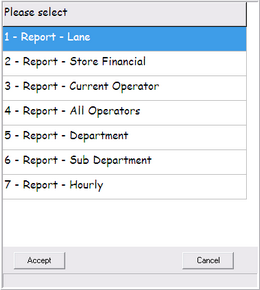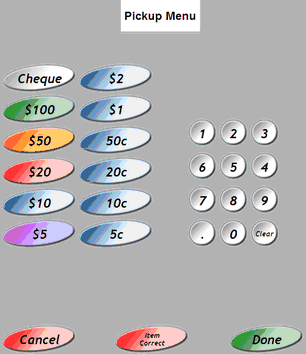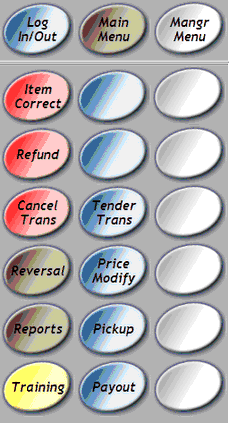
Item Correct
If you wish to remove an item from a pending transaction...
1 |
Highlight the item you wish to remove. |
2 |
Scan Manager Override key tag. |
3 |
Select [ITEM CORRECT]
|
Refund an Item
Operator must be logged on as normal.
1 |
Manager to scan Manager Override key tag. |
2 |
Select [REFUND] button.
|
3 |
Scan item to be refunded or use Search by Dept. |
4 |
Select [SUB TOTAL].
|
5 |
Select [CASH] or [EFTPOS] used to complete previous transaction.
|
Cancel Transaction
Operator must be logged on as normal.
1 |
Manager to scan Manager Override key tag. |
2 |
Select [CANCEL TRANS]
|
Reverse a Transaction (Full Docket Refund)
Operator must be logged on as normal.
1 |
Manager to scan Manager Override key tag. |
2 |
Enter the transaction number to be reversed (customer must have receipt for proof of purchase). |
3 |
Select [REVERSAL] button.
|
4 |
Cash drawer will open to refund any amount paid as printed on the docket. |
Price Modify
To modify the price of an item within a pending transaction.
1 |
Highlight the item you wish to change the price of. |
2 |
Manager to scan Manager Override key tag. |
3 |
Select [PRICE MODIFY] button.
|
Reports
financial reports are available to be printed from your POS lanes. Operator must be logged on as normal.
1 |
Manager to scan Manager Override key tag. |
2 |
Select [REPORTS] button, this will open the list of available reports.
|
3 |
Select a report to print. |
4 |
Select [ACCEPT] button. |
Below are some example reports...
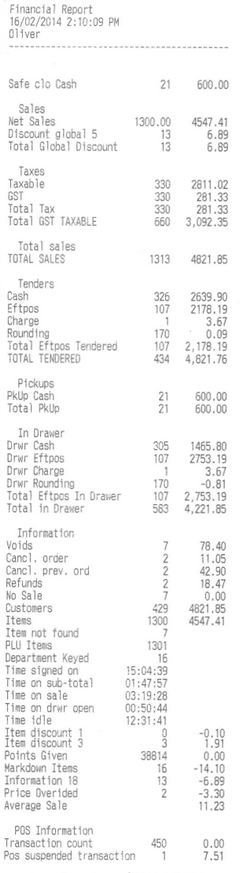
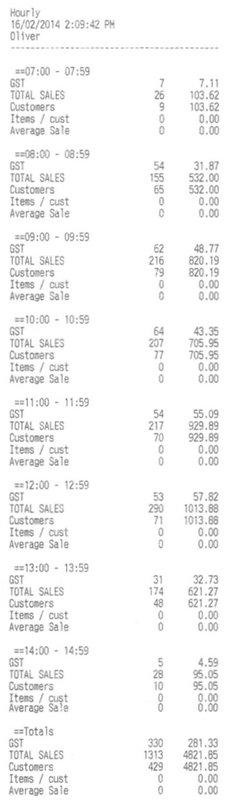
Pick Up
All registers has been pre-set to give a warning when each cash drawer has reached it's maximum cash-in-drawer limit.
Operator must be logged on as normal.
1 |
Manager to scan Manager Override key tag. |
2 |
Select [PICK UP] button.
The pick up screen will open...
|
3 |
Enter amount to be collected from cash drawer. |
4 |
Click the [DONE] button.
|
Training Mode
When in training mode a yellow screen is displayed for easy identification. *** TRAINING *** is also displayed on top of customer display
Note::: Totals are not affected whilst in training mode
To enable...
1 |
Operator must be logged on as normal. |
2 |
Manager to scan Manager Override key tag. |
3 |
Select [MANGR MENU] button.
|
4 |
Select [TRAINING] button.
|
To disable training mode, follow the same procedure above.
IMPORTANT::: DO NOT USE EFTPOS whilst in training mode