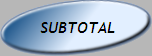Customer accounts are covered in more detail in SEO User Manual 12 - Ezi Accounts and Loyalty.
Account Charges
1 |
Press the [SUBTOTAL] button.
|
2 |
Enter the Account ID |
3 |
Press the [ACCOUNT ID] button.
|
4 |
Select [1-YES] or [0-NO] when account verify displays on screen |
5 |
Manager to scan Manager Override key tag. |
6 |
Select [CHARGE]
|
Note::: Occasionally, a warning will display the following;
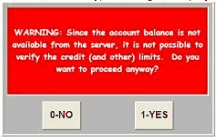
This means L-BOSS in the back office is currently not in use. Inform the customer that their account balance is currently not available.
Select 1-YES to continue
Account Payments
Contact your manager/supervisor when a customer wishes to make payments to their outstanding account.
1 |
Enter the Account ID |
2 |
Press the [ACCNT ID#] button.
|
3 |
Select [1-YES] or [0-NO] when account verify displays on screen |
4 |
Type amount of payment |
5 |
Press the [ACCNT PAYMENT] button.
|
6 |
Press the [SUBTOTAL] button.
|
7 |
Finialise for whatever payment type is used (Cash, Cheque, Eftpos) as per a normal transaction. |
Two (2) dockets will be printed; A copy for customer to keep and a copy for the customer to sign & file in cash drawer.