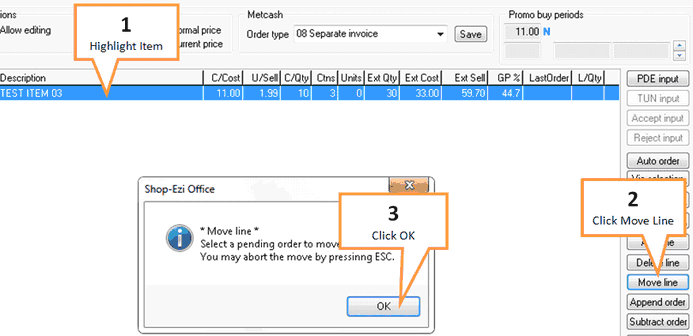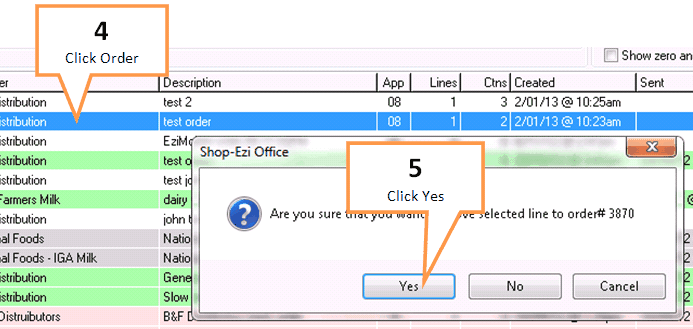The move line button allows the user to remove an item along with it's order quantity details into a different order.
Example, you may have 2 separate orders titled "grocery Tuesday" and "general merch Friday". A general merchandise item could be included within your "grocery Tuesday" order which needs to be removed, but added on to the "general merch Friday" order file.
1 |
Highlight the item you wish to move by single clicking on it.
|
2 |
Click on the Move line button. |
3 |
A confirmation window will appear, click the OK button. |
4 |
The orders window will open, click on the order you would like to move the line to.
Hit the [Esc] button should you wish to cancel the Move function.
|
5 |
A confirmation window will appear, click the Yes button. |