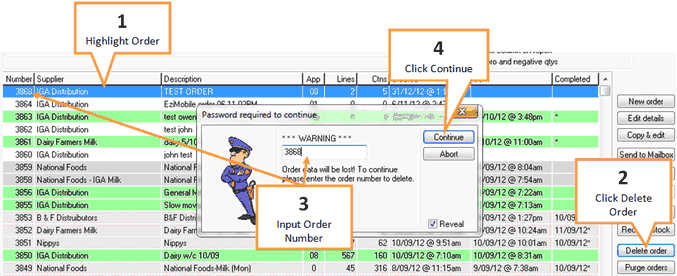After you have finished with the electronic version of your order you can delete the order.
1 |
Highlight the order you wish to delete by single clicking on it.
|
2 |
Click on the Delete Order button. |
3 |
A confirmation window will appear. Input the order number to allow deletion of order |
4 |
Click the Continue button to delete the order. |
To delete multiple orders, use the Purge orders button. Purge will permanently delete an order and all orders older than the selected order. Purged orders cannot be restored. Please check you have selected the correct order to delete from.