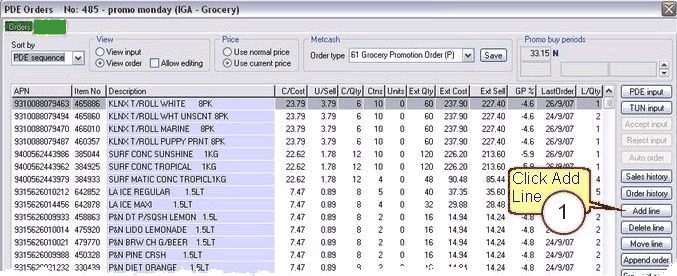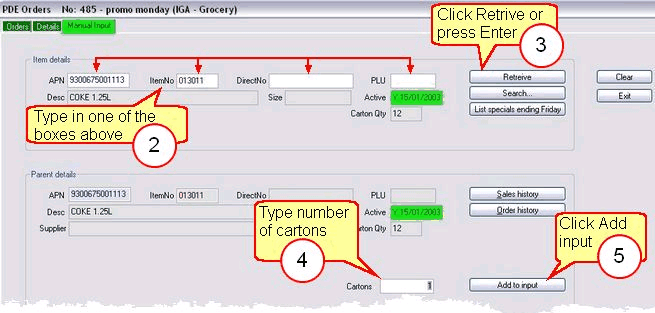![]() You can only edit your order if you haven't sent it to the warehouse yet.
You can only edit your order if you haven't sent it to the warehouse yet.
1 |
In the Details order window click Add line to open the Manual Input tab.
|
2 |
Key in either an APN, ItemNo, DirectNo or PLU
|
3 |
Press ENTER or click the Retrieve button. This will fill in the blank boxes relating to the entered product.
|
4 |
Key in a carton quantity |
5 |
Click Add to input
Repeat steps 2 - 5 to add more products.
|
6 |
Click Exit when done. Any manually entered products will not be visible in the Details tab until the user has exited out of Manual Input.
|
7 |
To discard the manual entries, click REJECT INPUT.
If the manual input is true and correct, click ACCEPT INPUT. |
Clear button
Clears all the boxes. Use the clear button if you have keyed in a wrong item number or you do not want to continue with the item on screen.
Search button
Use the search button to find an item if you do not have item numbers or APN available for use. This will display a list of matching items on screen. Click the item you wish to use. Use the scroll bar on the right to scroll up or down to find your item. See Search Button.
List specials ending Friday button
Will display a list of specials ending Friday from today's date for the item displayed on screen.
Sales history button
Check an item's sales history quickly and easily without leaving the Orders window. With this function, you can check how well an item has sold by dollars and by the number of units sold over a period. See Sales History.
Order history button
Check an item's order history quickly and easily without leaving the Orders window. With this function, you can check if the selected item has been ordered previously, displaying information such as: date last ordered and quantity ordered. See Order History.
Add to input button
Adds the item displayed on screen to your manual inputs list. You must click the Exit button when you have finished adding items manually. You must click Accept Input to add your manual inputs to the rest of your order.