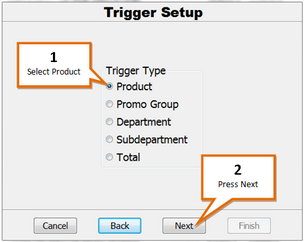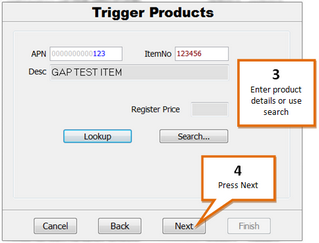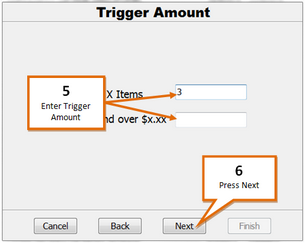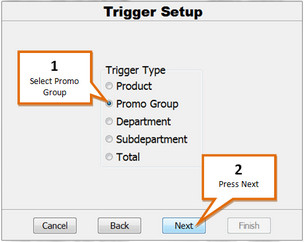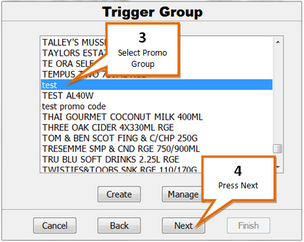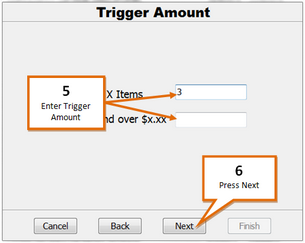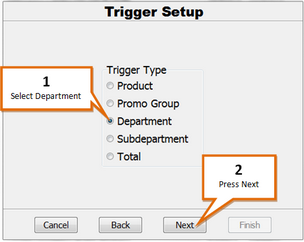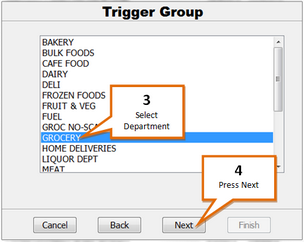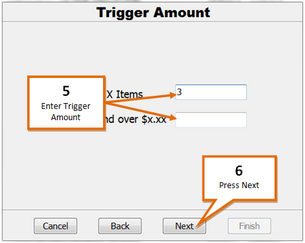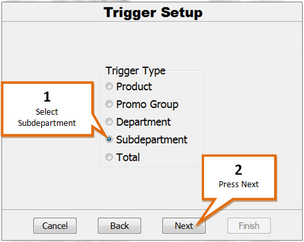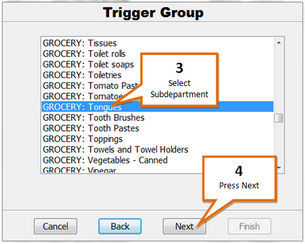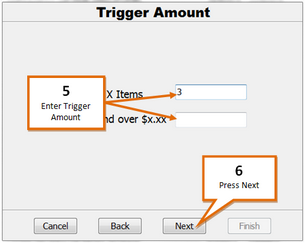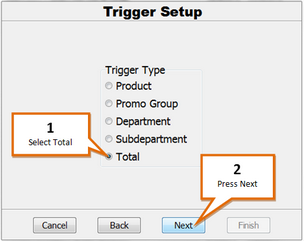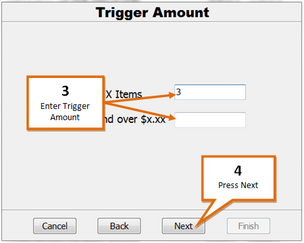When setting up a deal wizard deal you are required to set one or more triggers. When the conditions of these triggers are met, the deal will be triggered. Available trigger options are...
Single Product
Promo Group
Department
Subdepartment
Total
Single Product
The single product trigger allows the deal to be triggered by purchasing a specific product (e.g. 1.25L Diet Coke).
To set up a single product trigger...
1 |
Select the Product option from the trigger setup menu.
|
2 |
Press the Next button. |
3 |
Enter the items PLU or Item number and press the Lookup button. *Or use the search function to find the item
|
4 |
Press the Next button. |
5 |
Enter trigger amount (qty or sale value)
|
6 |
Press the Next button. |
Promo Group
The promo group trigger allows the deal to be triggered by purchasing any products from a specific promo group containing multiple products.
To set up a promo group trigger...
1 |
Select the promo group option from the trigger setup menu.
|
2 |
Press the Next button. |
3 |
Select a Promo Group from the list *Press the create button to create a new promo group. *Highlight a group and press the manage button to add or remove items from the promo group.
|
4 |
Press the Next button. |
5 |
Enter trigger amount (qty or sale value)
|
6 |
Press the Next button. |
Department
The department group trigger allows the deal to be triggered by purchasing any products from a specific department (e.g. any products from the Bakery department).
To set up a department trigger...
1 |
Select the Department option from the trigger setup menu.
|
2 |
Press the Next button. |
3 |
Select a Department from the list.
|
4 |
Press the Next button. |
5 |
Enter trigger amount (qty or sale value)
|
6 |
Press the Next button. |
Sub-Department
The sub-department group trigger allows the deal to be triggered by purchasing any products from a specific sub-department (e.g. any products from the Soft Drinks sub-department of the Grocery department).
To set up a sub-department trigger...
1 |
Select the Subdepartment option from the trigger setup menu.
|
2 |
Press the Next button. |
3 |
Select a Sub-department from the list.
|
4 |
Press the Next button. |
5 |
Enter trigger amount (qty or sale value)
|
6 |
Press the Next button. |
Total
The total trigger allows the deal to be triggered by purchasing any products (regardless of department or promo group).
To set up a total trigger...
1 |
Select the Total option from the trigger setup menu.
|
2 |
Press the Next button. |
3 |
Enter trigger amount (qty or sale value)
|
4 |
Press the Next button. |