The Location/Brand tab is associated with filtering items from the Product list tab. It displays all your store's locations and brand groups. Selecting one or more locations or brands from the list narrows the product list to display products from the selected categories.
You can allocate location details to each item. One of the benefits of using locations is during shelf labels and shelf talkers printing. In Ezi Office you have the option to print your shelf talkers and labels in location order, saving time sorting talkers and labels.
To set up Location see Facings tab.
To use the location/brand filter...
1 |
Click the Browser icon |
2 |
Click the Location/Brand tab |
3 |
Select a location or brand. You can select multiple categories by clicking on each category. |
4 |
Click the Selection tab to view the list of items from your selected sections. |
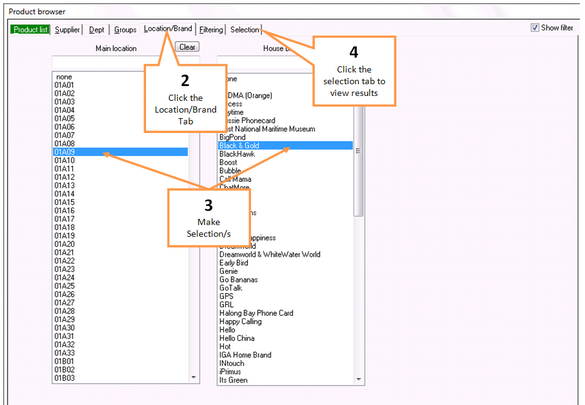
|
To reset your selection, click on the Clear button at the top of each category section and any selection from that category will be removed.
You can clear all filters by clicking on the Clear all button in the lower right hand corner of the browser.
To remove one selection only, click the same location or brand again.
![]() The Clear Filter buttons located on the bottom right-hand corner changes from green to red as a visual reminder that filtering has been activated. (see Function buttons)
The Clear Filter buttons located on the bottom right-hand corner changes from green to red as a visual reminder that filtering has been activated. (see Function buttons)