The Groups tab is associated with filtering items from the Product list tab. It displays all your store's product families, subdepartment ranges, and report groups. Selecting one or more families, subdepartment range, or report group from the list narrows the product list to display products from the selected categories.
To use the groups filter...
1 |
Click the Browser icon |
2 |
Click the Groups tab |
3 |
Select a family, subdepartment, or report group. You can select multiple categories by clicking on each category. |
4 |
Click the Selection tab to view the list of items from your selected sections. |
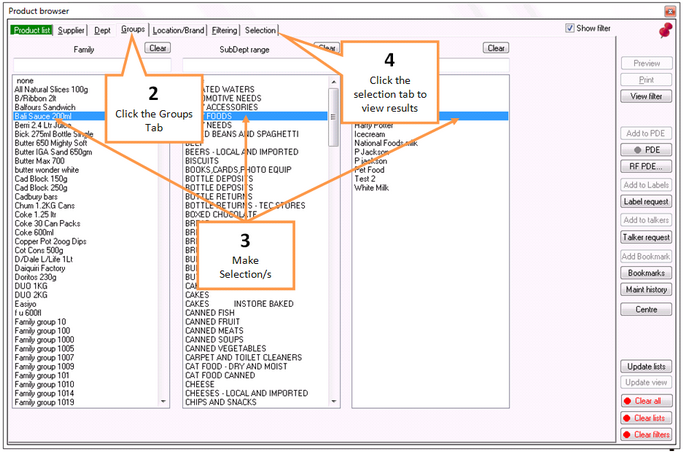
|
To reset your selection, click on the Clear button at the top of each category section and any selection from that category will be removed.
You can clear all filters by clicking on the Clear all button in the lower right hand corner of the browser.
To remove one selection only, click the same family, subdepartment range, or report group again.
![]() The Clear Filter buttons located on the bottom right-hand corner changes from green to red as a visual reminder that filtering has been activated. (see Function buttons)
The Clear Filter buttons located on the bottom right-hand corner changes from green to red as a visual reminder that filtering has been activated. (see Function buttons)