Extended pricing allows an item to have 2 pricing levels. For example you may have one price for soft drinks on the shelves and another price for soft drinks located in your fridge. The following information and examples are based on chilled and non-chilled items.
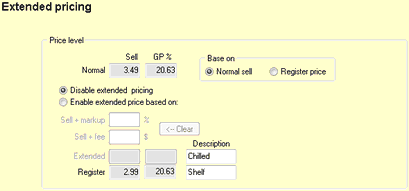
Base on
The base on section allows you to choose where you source the cost for the 2nd price from, the products normal sell or its current register price.
Normal/Register Sell
The Normal/Register Sell section gives the base sell price and GP% for the item. These fields are not editable, they are automatically filled from information in the pricing tab.
Disable extended pricing
Disable extended pricing field is the default setting for all items. While this field is checked there will only be one (1) sell price for the item.
Enable extended pricing based on
Check the Enable extended pricing based on field when you want to enable two level pricing. While this field is checked there will be two (2) sell prices for the item. An option will display on the register screens with two (2) different prices for the selected item when it is scanned at the registers.
The register operator must manually select which price applies to the scanned product by touching one of the options on screen.
The register operator must be able to differentiate between a chilled and non-chilled item.
The price of the chilled item will depend on the following two options below.
Sell + markup
The Sell + markup field allows you to set a sell price for chilled items at a percentage rate on top of the normal register price. The level two price for the selected item will always sell at the set percentage added to the weekly register price.
Type the desired percentage markup (##.##) in the Sell + markup field.
Sell + fee
The Sell + fee field allows you to set a sell price for chilled items at a flat fee on top of the normal register price. The level two price for the selected item will always sell at the set fee added to the weekly register price.
Type the desired markup ($$.¢¢) in the Sell + fee field
<-- Clear
Click the clear button to clear the Sell + markup and Sell + fee fields.
Extended
The Extended cost and GP% fields will fill automatically once a Sell + markup or Sell + fee value has been inputted. This value is the cost for the premium or level two priced product. In the description field write a short description of the difference from the normal line (e.g. Chilled)
Register
The Register cost and GP% fields will fill automatically. In the description field write a short description of the difference to indicate that it is the normal line (e.g. Shelf)
![]() Level two pricing will be disabled when specials using multi-buy, package or limited quantity discount deals are active.
Level two pricing will be disabled when specials using multi-buy, package or limited quantity discount deals are active.