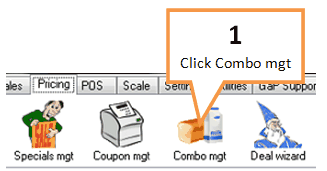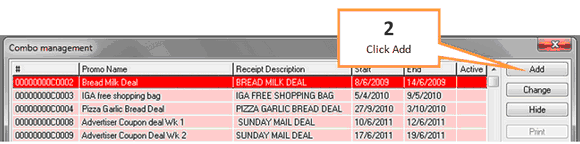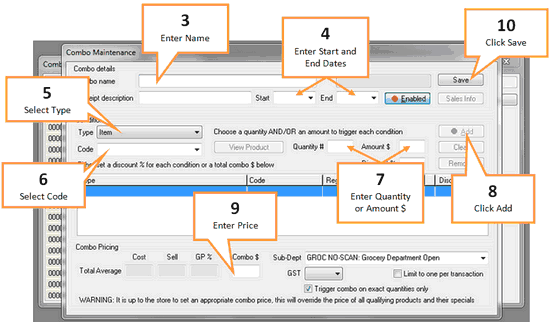1 |
Click the Combo mgt button under the Pricing tab of the toolbar.
|
2 |
Click the Add button.
|
3 |
Enter a name for the combo.
|
4 |
Enter start and end dates for the combo. |
5 |
Select a type Item: Apply the promo to a specific item. Department: Apply the promo to a specific department. Promo Group: Apply the promo to a specific promo group. Subdepartment: Apply the promo to a specific sub-department.
|
6 |
Using the code drop down arrow select the department, promo group, etc. |
7 |
Enter a quantity or amount that will trigger the deal. (You must enter one or the other, you cannot enter both). |
8 |
Click the red add button. (You can add multiple items or groups to a deal, simply repeat steps 5-8). |
9 |
Enter a price for the combo under Combo $. |
10 |
When you have finished creating your promo click the Save button. |
11 |
When you exit the combo window you will be prompted to send the updates to register, click Send. |