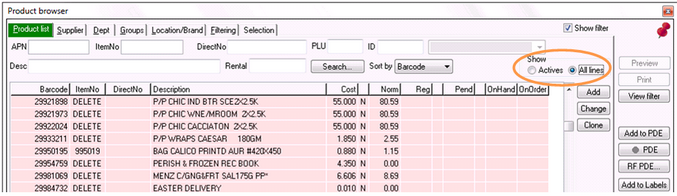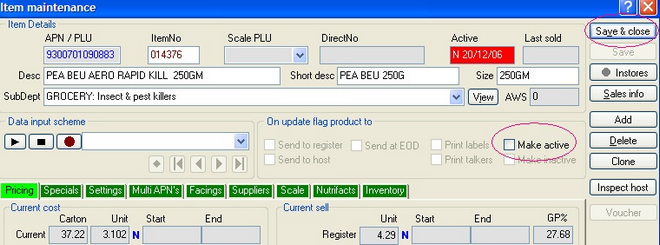When a new line is hosted from the warehouse it is put into your system Non-active. To make the product scan at your Point of Sale you will need to activate it in Item Properties.
1 |
Click on the Browser button. |
2 |
Ensure the All lines is checked in the Show section on the right of the screen, this will allow you to see Non-Active lines (if Actives is selected, only active lines will be visible).
|
3 |
Call up the product you wish to Activate as per the Searching for a product in Browser instructions. |
4 |
Check the Make Active field.
|
5 |
Click the Save & Close button. |
6 |
Send the update to the POS as per the Sending to Point of Sale instructions and generate a label as per the Labels for Store Changes instructions. |