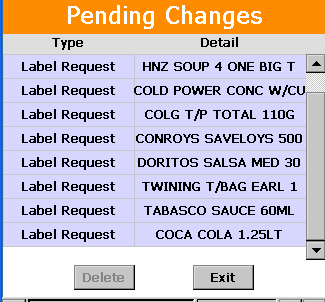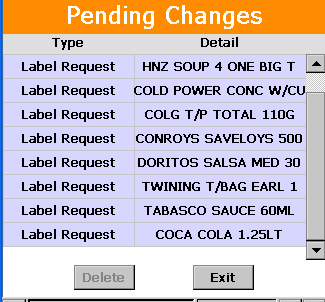Ezi Label or Talker request allows you to request a label or talker for a rang of products at the same time
|
Ezi Label / Talker Request allows you enter an item or APN number to create a print label file or print talker file straight into Ezi Office without having to do a download from you PDE and without having to use Ezi Office.
To access the Label / Talker Request screen, tap Shelf Label Icon or the Action button from any Input screen then select Label or talker request
Quantity box
Each scanned item automatically requests 1 label in this box or the default qty set on the preferred location. Quantity amount can be changed after scanning an item by keying a number using the keypad on your PDE unit.
|
|
|
|
Small label
Sends a request to print smaller shelf labels for your requested item (Eg: health & beauty lines).
Tap the box to place a check mark next to Small Label.
Cancel button
Clears the displayed item on the screen. Use the Cancel button when you don't want to request what you scanned or keyed in.
Review button
Use the Review button when you have finished adding items to your label request file. Selecting the Review button will allow you to see a list of request labels and give you the option to delete any label request..
Exit button
Use this button the exit from the Label request function or from the review list function |