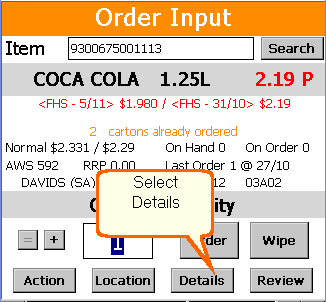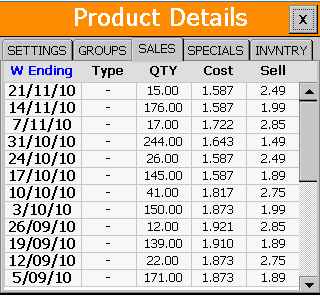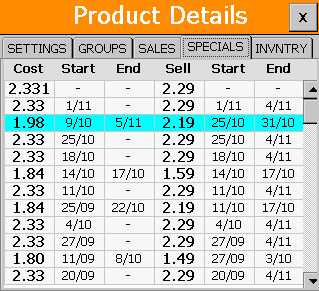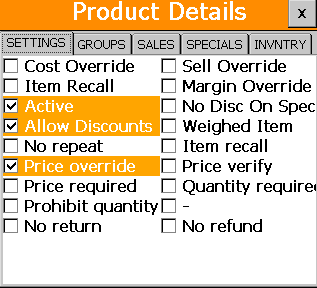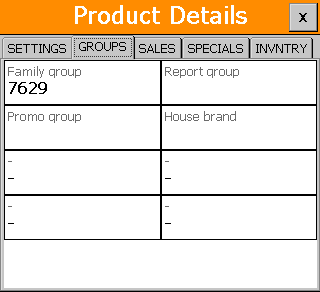|
The Details button displays further information about the product currently on the screen. Use the Details button when you need to check more information or history on an item while you are creating your order.
To access the Details screen, tap the Details button from the Order Input screen. |
|
|
Sales History
The Sales History tab gives you the last 12 days or 12 weeks sales figures for the item displayed on the previous screen. tap the W Ending Blue text to view either the last 12 days or the last 12 weeks. using the scroll on the right side will show more sales data
|
|
|
Specials History
The Specials History tab gives you a list of the last 11 promotions. Use the scroll bar on the right to scroll up or down to view all past promotions for this item
The promotion week highlighted in blue indicates the current promotion cost and sell that is running
|
|
|
Settings
The Settings tab allows the user to check and view any settings applied to this item. You may also change any of these settings from your PDE unit which will automatically transfer to Ezi Office
Tap the boxes to place a check mark next to a setting you want to change. |
|
|
Groups
The Groups tab will display if this item is included in a group or several groups.
|
X
Use the X button on the top left to go back to the Order Input screen.