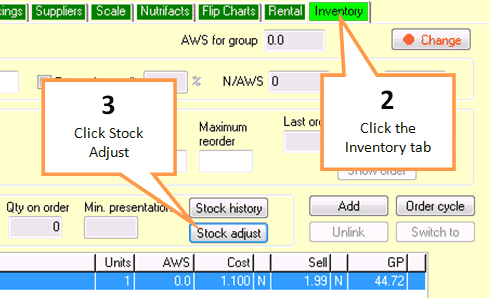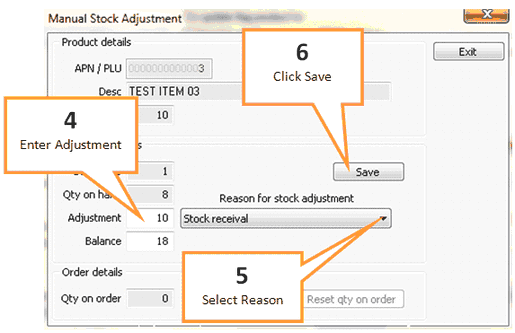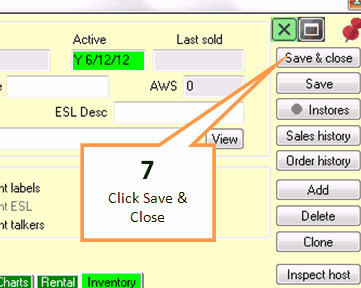Stock levels for individual lines can be manually adjusted without having to go through the stocktake module.
1 |
Call up the item in the Item Properties window. |
2 |
Click the Inventory tab.
|
3 |
Click the Stock Adjust button. |
4 |
Key in adjustment in the Adjustment field (place a - sign in front of the number if you wish to reduce the stock on hand)
|
5 |
Select a reason for the stock adjustment. |
6 |
Click the Save button. |
7 |
Click the Save & close button.
|