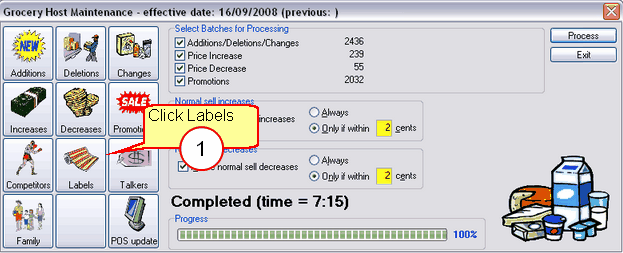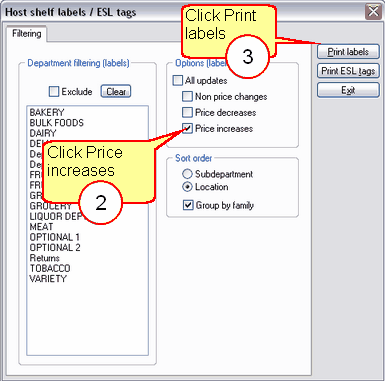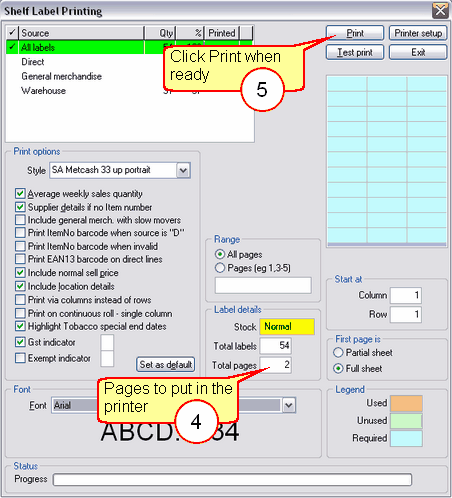Please check the Host has completed processing before printing the host labels. The steps below refers to printing the three (3) different changes in the host separately. Please see Host shelf labels screen for detailed information on your available options.
1 |
From the Host Maintenance window, click Labels
|
2 |
Click in the box beside Price increases |
3 |
Click Print labels
|
4 |
The Label Details section will show how many pages you will need for Price Increase labels. |
5 |
Once the correct label stationery is in the printer, click the Print button.
|
6 |
Ezi Office will ask if the labels have been printed correctly. Answering YES will delete this label file and cannot be restored. Please wait until all labels have physically printed before selecting YES/NO. The re-print function available will only work if the label file hasn't been deleted.
|
7 |
After the Increase labels have been printed, repeat from Step 2 to print the Price Decreases. |
8 |
After the Decrease labels have been printed, repeat from Step 2 to print the Non price change labels. |