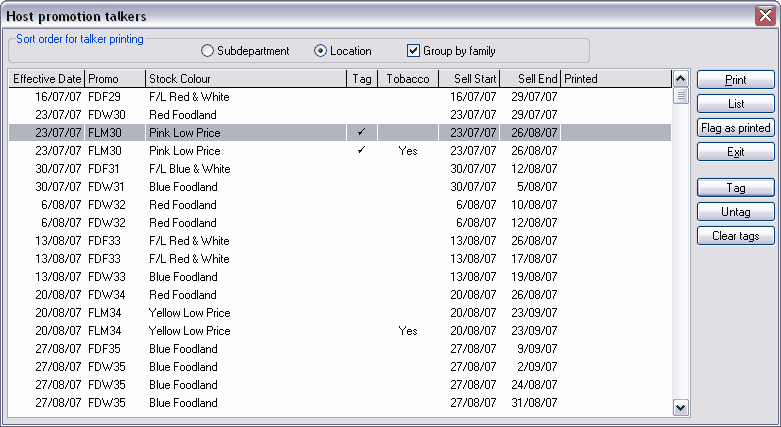
The Host Promotion Talker print list will keep every week's promotions until you have printed them individually or use the Flag as printed button.
Display Options
Sort By
Sort the method used to sort the talkers displayed on the screen.
Update View
Updates the view using the selected sorting method.
Sort order for talker printing
Subdepartment
Select Subdeparment if you want your talkers to print in Subdepartment order.
Location
Select Location if you want your talkers to print by Location order. You must have location details set up in Ezi Office for location printing to work properly. All other items without location details will print at the end of each talker file by description or numerical order.
Group by family
Tick this box to make items in the same family are printed together within the Subdepartment or Location order.
Promotions list
The promotions list is sorted by Effective date. This cannot be re-sorted by any other columns.
Effective date
The star date for each promotion.
Promo
The weekly promotion code.
Stock colour
The recommended colour and stationery to use for your selected promotion.
Tobacco
The promotion talker file contains tobacco lines only. Tobacco lines has been automatically separated from normal grocery lines to accommodate for printing on different stationery.
Sell start / Sell end
The start and end date for the promotion talker file.
Printed
Each selected promotion talker file will be automatically time and date stamped when you select Print
Buttons
Begins the talker print process.
List
Will display a report style list on screen for the selected promotion talker file.
Flag as printed
Use the Flag as printed button for promotion talker files you do not wish to print. The unprinted promotion talker file will be time and date stamped as usual and move this item to the bottom of the list. Promotion talker files flagged as printed will be highlighted in pink (or red if it's selected) and will be deleted automatically after 60 days.
Exit
Exit this window.
Tag
Tag allows the user to select more than one promotion talker file to print together. The promotion talker files chosen must be similar or from the same run.
To tag talkers to print together, select the talker file to print and click in the Tag column to place a check mark. Talker files with check marks will be printed together - please check there are no other talker files that have been tagged accidentally.
Untag
Select the talker file to remove it's tag to print with another talker file. Click in the Tag column to remove the check mark.
Clear tags
Remove all tags.
![]() Use this button as a precautionary step before selecting talker files to tag.
Use this button as a precautionary step before selecting talker files to tag.