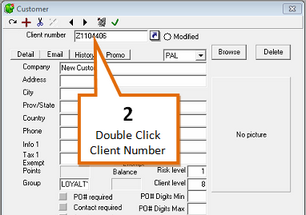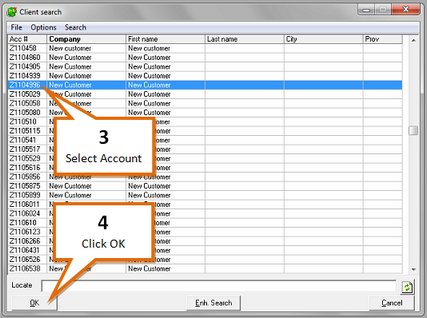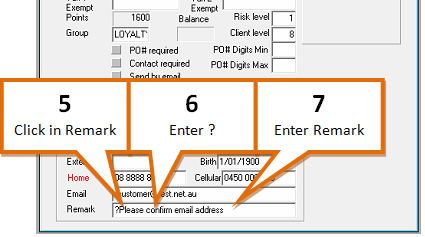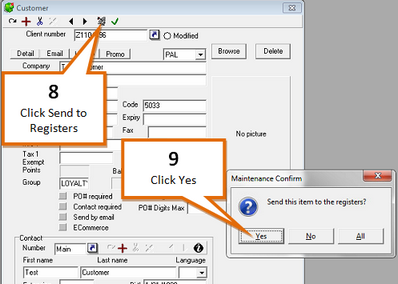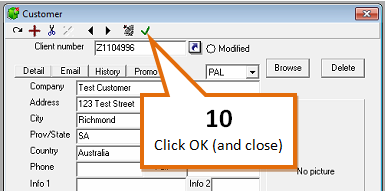The remark field can be used to display a message at the POS when the card is scanned.
1 |
Open the L-Boss Maintenance screen. |
2 |
Double Click on the Client Number field.
|
3 |
Navigate to the customer.
|
4 |
Click on the OK button. |
5 |
Click in the Remark field.
|
6 |
Begin the entry with a question mark (?) |
7 |
Enter the message you want to be displayed at the register. |
8 |
Click the Send to Registers (
|
9 |
Click on the Yes button. |
10 |
Click the OK (and close) (
|