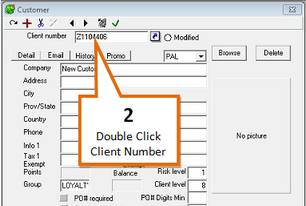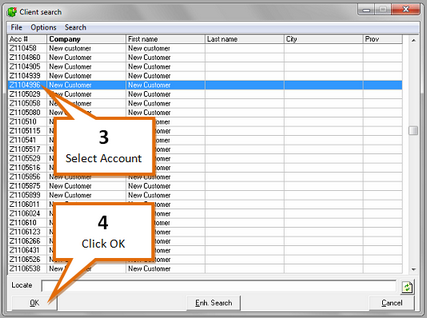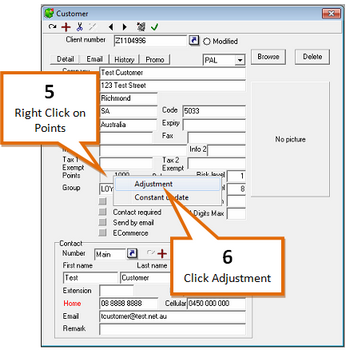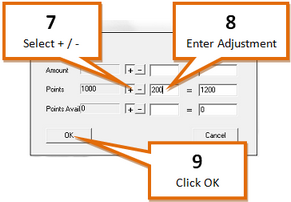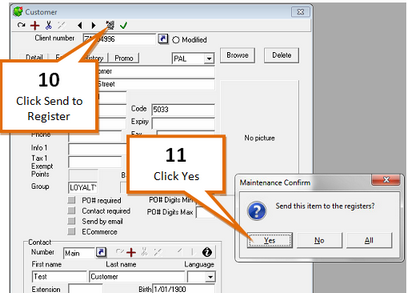1 |
Open the L-Boss Maintenance screen. |
2 |
Double Click on the Client Number field.
|
3 |
Navigate to the customer.
|
4 |
Click on the OK button. |
5 |
Right click on the Points field.
|
6 |
Select the Adjustment option. |
7 |
Select positive or negative adjustment.
|
8 |
Enter a points or available to spend adjustment. |
9 |
Click on the OK button. |
10 |
Click the Send to Registers (
|
11 |
Click the Yes button to send the file to the register. |
12 |
Click the OK (and close) (
|