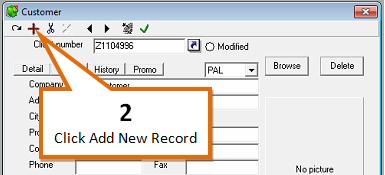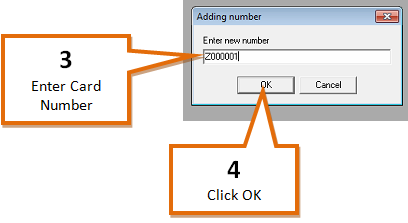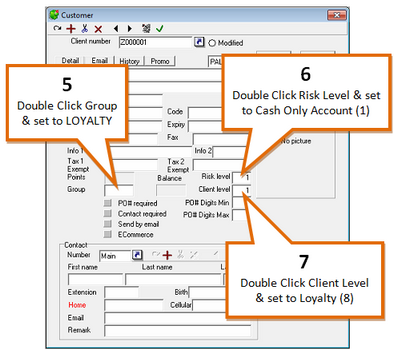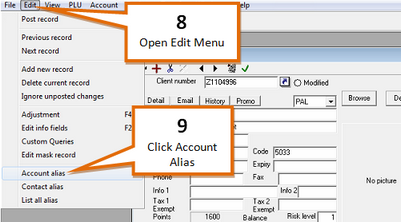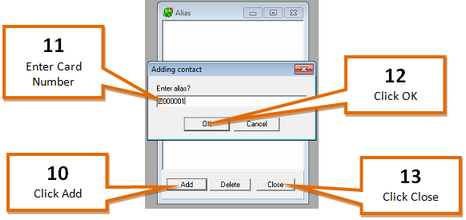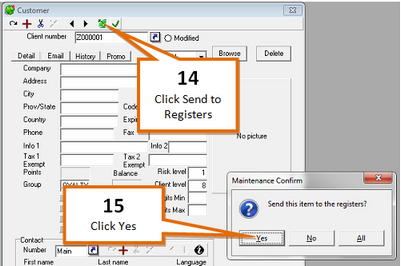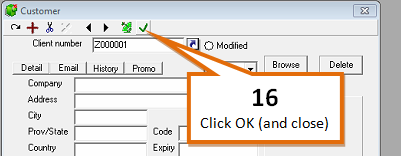When your store is configured for loyalty GaP will activate a batch of loyalty cards. Not all of the cards issued will be activated. In the event that you need to activate a card, i.e. you have run out of your batch of activated cards, they can be activated by...
1 |
Open the L-Boss Maintenance screen |
2 |
Press the Add New Record button
|
3 |
Enter the card number corresponding to the card you want to activate, using the your stores established protocol for loyalty card numbers
|
4 |
Press the OK button |
5 |
Double click Group and set to Loyalty
|
6 |
Double click Risk level and set to Cash Only Account (Default level 1) |
7 |
Double click Client level and set to Loyalty (Default level 8) |
8 |
Open the Edit menu
|
9 |
Select the Account Alias option |
10 |
Press the Add button
|
11 |
Enter the corresponding card number, using the your stores established protocol for loyalty card numbers |
12 |
Press the OK button |
13 |
Press the Exit button |
14 |
Press the Send to Registers (
|
15 |
Press the Yes button |
16 |
Press the OK (and close) (
This card is now ready to be assigned to a customer and can be used at the POS. |