This section provides an explanation of the types of messages that flash from time to time and how they need to be handled.
Although these messages seem annoying and may occur frequently it is important to pay attention to ALL of them and understand the correct action to take. These errors can impact on your system in different ways, so they shouldn’t be ignored or deleted without action.
Below is a list of the most common messages, what they mean and what to do about them:
Error: ‘The Software Key has not been detected since <xx> days. The application will stop working in <xx> days.’
Action Level: HIGH
Description: This error means that a specific register has not or is not reading the software license key. Without a constant reading from the software key, the POS software will shut down into demo mode. Therefore, it is imperative that this error be actioned immediately and under no circumstances should it be ignored.
Resolution(s): If the error is coming from one or two registers, it usually means that the register(s) has dropped an internal connection to the LBoss computer. This connection can usually be restored by restarting the affected register. However, if the error is being reported for all registers, then usually restarting the back office ezi-office Blueprint Server will correct this issue. If none of these resolutions seem to work and the error persists, GaP Support immediately.
Error: ‘Scanner code re-entrant error’
Action Level: LOW
Description: This error means
Resolution(s): There is no need for any action against this error and the message can be discarded.
Error: ‘Scanner event received while disabled’
Action Level: LOW
Description: This error means that an operator has scanned a product through a register whilst an error message or prompt is visible on the screen.
Resolution(s): There is no need for any action against this error and the message can be discarded.
Error: ‘Lock time out’. SQL Server connection timed out.
Action Level: MEDIUM
Description: This error means that the time for LBoss to generate a report has taken too long and the connection to the database has timed out. This error usually occurs during End Of Day processing or by a daily maintenance task run internally by the software. It is a good idea to make sure the End Of Period was run successfully and all required reports were generated.
Resolution(s): If this error was generated from running a report, try running the report again, if unsure, please report the problem to GaP Support for further investigation.
Error: ‘Wrong trans number: Should be: <transaction> but it is: <transaction>’
Action Level: LOW
Description: This is an internal software error and is of no concern. It means that the LBoss system was expecting a specific transaction number, but it received a different number. This is something that won’t affect the register system but will need to be corrected in the future by a software update.
Resolution(s): There is no need for any action against this error and the message can be discarded.
Error: ‘Program was not properly shut down. Please verify the MSSQL integrity.’
Action Level: LOW
Description: This means that LBoss was not shut down correctly via the ‘Exit’ command. This can occur if the software crashes, is forced to quit, or the computer restarts unexpectedly.
Resolution(s): Try running an hourly sales report to verify that the database is working correctly and then discard the error message.
Error: ‘Totals Mismatch between register’
Action Level: HIGH
Description: At the end of each night, LBoss compares the total amount of sales it has received from each register against the database on each register and verifies that the two totals are the same. This is to make sure no sales are missing or duplicated and that everything balances.
Resolution(s): This error will need to be corrected by an administrator. GaP Support as soon as possible for the problem to be corrected.
Error: ‘Cannot Process weekly: <date>. Data received for day: <date> but files has been cleaned up to: <date>’
Action Level: LOW
Description: This error is usually caused from an automated cleanup process that runs invisibly within LBoss. LBoss has a number of scheduled maintenance scripts that run at the end of every day/week/month/year to remove redundant data, cleanup database tables and compact/archive old data. There are instances when the scheduled task runs late or twice and the data has already been archived thus causing an error.
Resolution(s): There is no need for any action against this error and the message can be discarded.
Error: ‘Hold # <xx> has been deleted (Cashier name: <cashier> amount: <amount>)’
Action Level: LOW
Description: This is an ‘information only’ error to verify that a transaction was put on hold at a register and has been automatically deleted.
Resolution(s): There is no need for any action against this error and the message can be discarded.
Error: ‘Invalid Floating point operation.’
Action Level: LOW
Description: This error is caused from a random error within the Cashup application. It does not affect anything.
Resolution(s): There is no need for any action against this error and the message can be discarded.
Error: ‘Range Check error. Your version is out of date and this error will not be sent to Logivision.’
Action Level: LOW
Description: This is caused from a random error within the Cashup application.
Resolution(s): There is no need for any action against this error and the message can be discarded.
Error: ‘Directory \ \<checkout>\Outbox\ not found: (Err 53) Network path not available’
Action Level: MEDIUM
Description: This means that there is currently a register offline with the system or LBoss is unable to communicate to the register.
Resolution(s): Check all connections on the register and restart. If the error still occurs, contact IT Helpdesk/GaP Support. Note: Before acting on this, check the date and time on the error as it could be an old message.
Error: ‘System time error: <date> <time>’
Action Level: HIGH
Description: This means that LBoss has detected a change in the system clock of your computer. This can be caused by someone accidentally changing the system clock, or it can be caused by a change to the BIOS clock.
Resolution(s): This error is serious and it is important that LBoss IS NOT restarted after this error. When LBoss detects this error it will automatically shut down so it cannot import any data. Because LBoss collects and reports on live data, if the system clock changes, the data files will be written with the incorrect date/time stamp and can result in overwriting data. BEFORE restarting LBoss, check the system clock and make sure it is correct!
Error: ‘Power fail during transaction with cashier: <cashier> Please check transaction number: <transaction>’
Action Level: LOW
Description: This is an ‘information only’ error to verify that a register was rebooted (either accidently or on purpose) and the transaction has been lost and no financial data will be written.
Resolution(s): There is no need for any action against this error and the message can be discarded.
Error: ‘Could not allocate space for object 'dbo.TMPDAY901’
Action Level: HIGH
Description: This means that the database on your computer that LBoss uses is close to getting full. This can be because of maintenance scripts failing to execute or too much data currently being stored.
Resolution(s): This error will need to be corrected by an administrator. Contact GaP Support as soon as possible for the problem to be corrected.
UNDERSTANDING URGENT MESSAGES…
It is important to understand urgent messages rather than ignore them. Even though sometimes they can become annoying, they are annoying for a reason, that is to make someone action the error.
The following screen shots show and explain the most common errors.
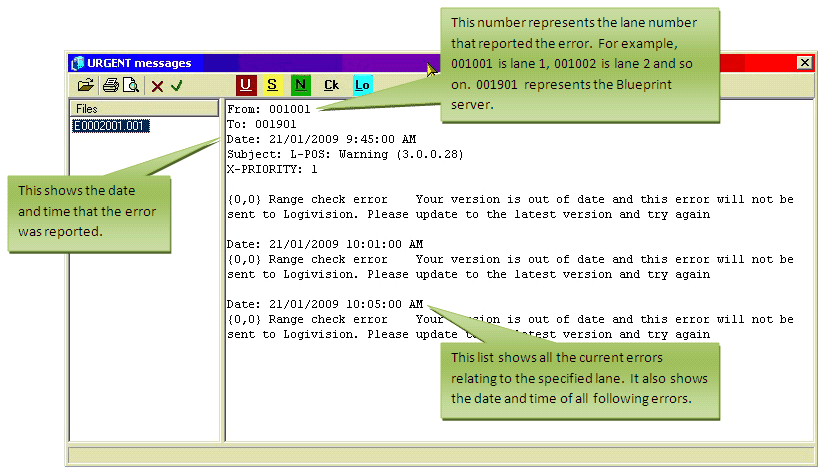
Note: When reporting an error, it is important to specify the register it came from.
Urgent messages should only be deleted once they have been actioned. These messages should remain until the problem has been rectified. If you are unsure about an urgent message that isn’t listed in this guide please report to GaP Support as soon as possible, and DON’T delete the urgent message until someone has viewed it.
To delete an urgent message, do the following:
- Click on the flashing ‘Urgent Messages’ warning in the top left corner of LBoss:
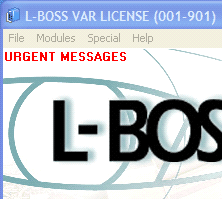
- A window will appear which will show you the urgent message details. Once you have actioned the urgent message accordingly, click on the located next to the:
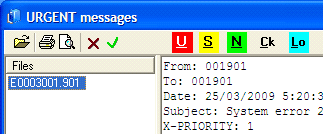
- You will be prompted with a confirmation dialog. Press ‘Yes’:
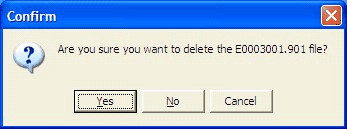
UNPROCESSED FILES AND WHAT THEY MEAN…
An unprocessed file is caused from a file that LBoss tries to import that doesn’t contain relevant data. This can be a result of a file containing fields in the wrong order, or corruption within the file that LBoss doesn’t understand. In the event that LBoss captures one of these files, an error warning will be displayed:
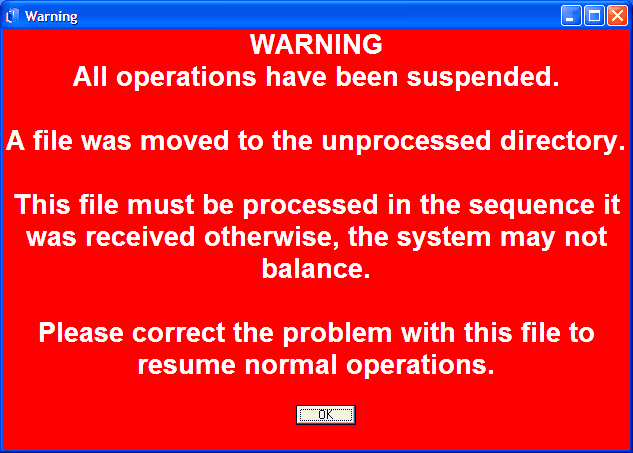
After an unprocessed file is detected, LBoss will stop all file processing both to and from the registers. This is a safety mechanism to prevent corrupt data from being sent to the registers. This will mean that no sales can be collected or reported and no price changes can be sent to registers until the file is corrected and processing is re-enabled. It can also hold up specials from being activated and pickups from being processed. Therefore, it is important to act on this error immediately, rather than press OK and leave it in the background. The longer this error is left unfixed, the more files that will bank up and will need to be processed.
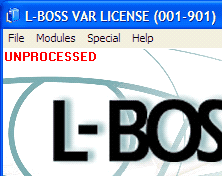
If the big red warning is not visible, LBoss will still inform you that you have an unprocessed file by a red flashing warning in the top left corner (as shown above). This file will need to be corrected by an administrator, so please contact IT Helpdesk as soon as you see this error to get it resolved. After the file is corrected, LBoss will continue to process all files in the same order that it received them, so it is important to know that price changes will eventually scan correctly after all files have been processed.
VERIFYING ALL SALES HAVE BEEN ACCOUNTED FOR…
Sometimes you may be concerned that you are missing sales or operators are coming up short for previous days. There is an ability within LBoss to perform a quick visual check to verify that the two databases (register vs LBoss) match up and all transactions have been accounted for.
- Click on the ‘View Log’ button within LBoss:
![]()
- Under the system dialog, click on the toolbar button called ‘Ck’:

- Specify the correct date that you would like to run the check for:
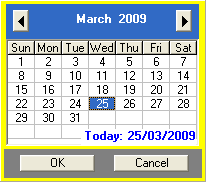
- The system will run through a totals check against every register and print a summary at the bottom
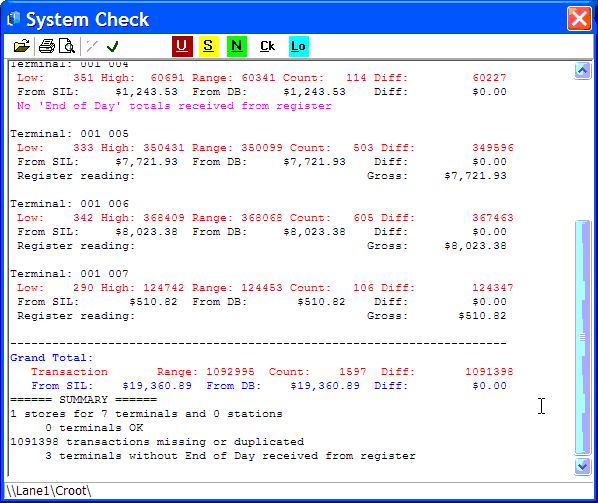
The important details are at the bottom showing the Grand Total. You are only interested in the SIL data which contains the financial details, so as long as the ‘SIL Total = DB Total’ and the Difference is reporting as $0.00 then all transactions are accounted for. If the ‘Diff’ is reported in Blue then the system check is okay, if the ‘Diff’ is reported in Red then there is an issue and it will need to be corrected.
Note: There is no need to worry about the Transaction details shown in Red. The ‘Range’ and ‘Count’ data is not required. Also, if a register reports as ‘No ‘End Of Day’ Totals Received From Register’, it means that the register was not used during that day, and there is no transaction data to report on.
VERIFYING REGISTERS HAVE PROCESSED ALL FILES…
Sometimes updates don’t always make it to registers for some reason or another. This can be because of network related issues, unprocessed files, broken registers, etc. If you are ever unsure about items scanning at incorrect prices after sending a POS update in Shop-Ezi Office, you can easily check to see if all files have been processed. To start with, LBoss reports the number of outstanding files in the bottom of the windows (as shown below). If there are no files outstanding, the system will show ‘OK’ at the bottom. However, if files are pending, LBoss will report the number of files to you such as ‘2 Files Outstanding’. For your system to be running correctly, LBoss should really be reporting as OK, but from time to time, you may get files that are pending. If so, contact GaP Support to verify that everything is working properly.
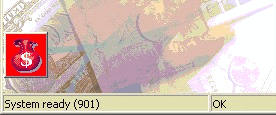
To view outstanding files on each lane, do the following:
- Click on the ‘View Log’ button within LBoss:
![]()
- Under the system check dialog, click on the toolbar button called ‘S’:
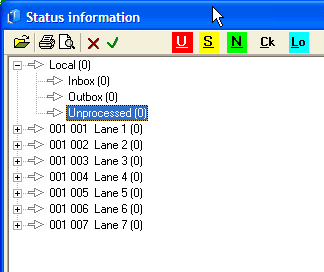
Each lane will be listed and represented by an arrow. This arrow can be displayed in 3 different colours:
ð A White arrow represents no outstanding files.
à A Blue arrow represents outstanding files. The number in the brackets (xx) represents how many files are outstanding.
à A Red arrow represents the register being offline and will be shown as (???).
Note: Theoretically, there should be no files outstanding on any registers. However, when running this check, a snapshot is taken of the file status so you may find that some registers are reporting files. By clicking on the ‘S’ again in the toolbar, it will refresh the file count, and if after a couple of minutes it is showing the same amount of outstanding files, then there may be a problem. This should be reported to IT Helpdesk/GaP Suppor for further investigation.
OVERALL…
PLEASE DON’T IGNORE THEM!
It is important to maintain your system and make sure it is running correctly. This is done by running system checks from time to time to verify that everything is being processed and all data is complete. Urgent messages should be acted on straight away (no matter how annoying they seem) and unprocessed files need to be reported immediately. If you are constantly getting the same errors, they need to be reported (via phone or email), so we can endeavour to get them fixed.
END OF SECTION: Understanding Ezi-office and LBoss – Error, Urgent & Unprocessed Files Messages.