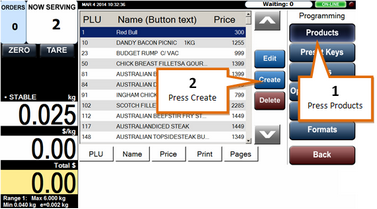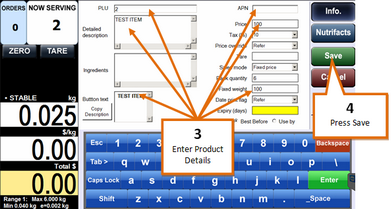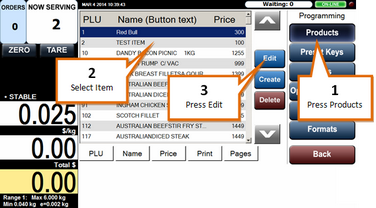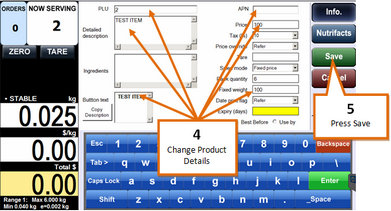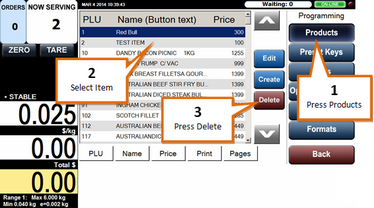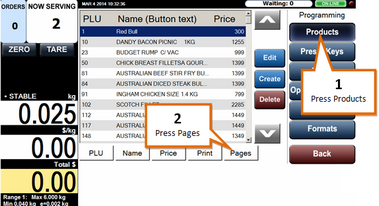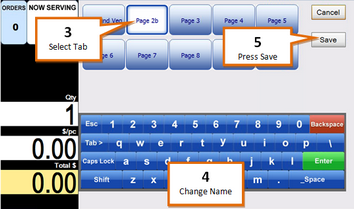The products tab of the programming menu allows you to create and manage products.
Add New Product
From the programming menu...
1 |
Press the Products button.
|
2 |
Press the Create button. |
3 |
Enter product details (PLU, Description, Price, etc.)
|
4 |
Press the Save button. |
Modify a Product
From the programming menu...
1 |
Press the Products button.
|
2 |
Select the product you wish to modify. |
3 |
Press the Edit button. |
4 |
Change the desired product details.
|
5 |
Press the Save button. |
Delete a Product
From the programming menu...
1 |
Press the Products button.
|
2 |
Select the product you wish to delete. |
3 |
Press the Delete button. |
Product Details Screens
Product details are separated onto two different pages. Page 1 contains general information about the product such as price, PLU, pack quantity etc. Page 2 contains the Nutrifacts and allergen information for the product. You can toggle between these two pages with the Info. and Nutrifacts buttons on the right hand side of the product details screen.
Page 1 - Info.
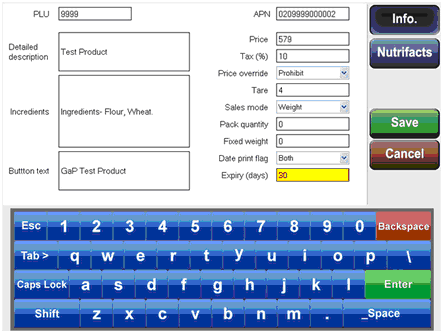
Page 2 - Nutrifacts
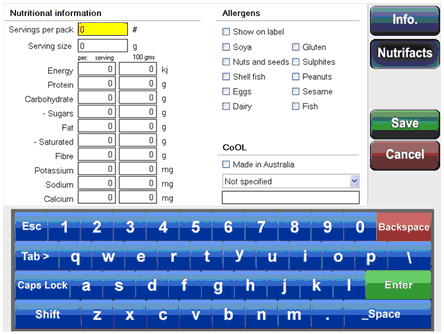
Modify Preset Key Tab Names
From the programming menu...
1 |
Press the Products button.
|
2 |
Press the Pages button. |
3 |
Select the tab you wish to rename.
|
4 |
Make change to product name using the onscreen keyboard. |
5 |
Press the Save button. |