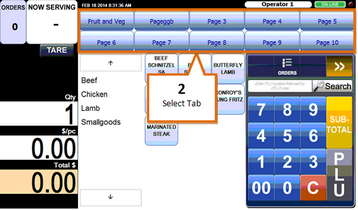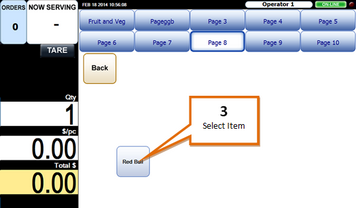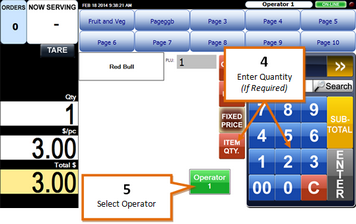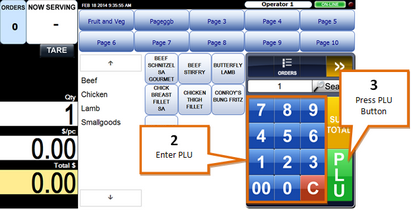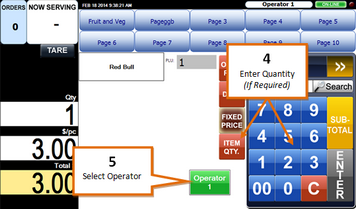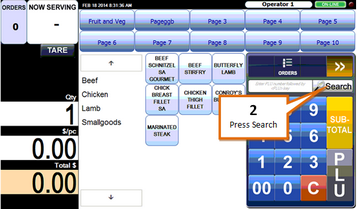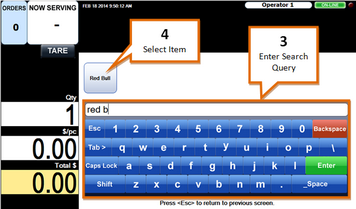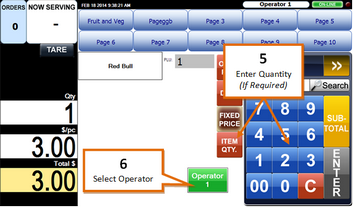There are a number of ways to add an item to a transaction.
Scan an Item
Select the user to add the product to, and...
1 |
Scan the product. |
2 |
The item will be added to the transaction, and the transaction list will be displayed. You can continue to scan items on this screen. |
Preset Key Item
Select the user to add the product to, and...
1 |
Place the item on the scale if it is a weighed item.
|
2 |
Select the tab containing the product.
|
3 |
Select the product.
|
4 |
If the item is a non-weighted item; enter quantity if required. (To enter quantity enter number and then press the Item Qty. button)
|
5 |
Select Operator. |
6 |
You will be taken to the subtotal menu, if you wish to add more products press the Clear (C) button. |
Enter PLU
Select the user to add the product to, and...
1 |
Place the item on the scale if it is a weighed item. |
2 |
Enter the PLU.
|
3 |
Press the PLU button. |
4 |
If the item is a non-weighted item; enter quantity if required. (To enter quantity enter number and then press the Item Qty. button)
|
5 |
Select Operator. |
6 |
You will be taken to the subtotal menu, if you wish to add more products press the Clear (C) button. |
Search for an Item
Select the user to add the product to, and...
1 |
Place the item on the scale if it is a weighed item. |
2 |
Press the search button.
|
3 |
Enter search query.
|
4 |
Select Item. |
5 |
If the item is a non-weighted item; enter quantity if required. (To enter quantity enter number and then press the Item Qty. button)
|
6 |
Select Operator. |
7 |
You will be taken to the subtotal menu, if you wish to add more products press the Clear (C) button. |