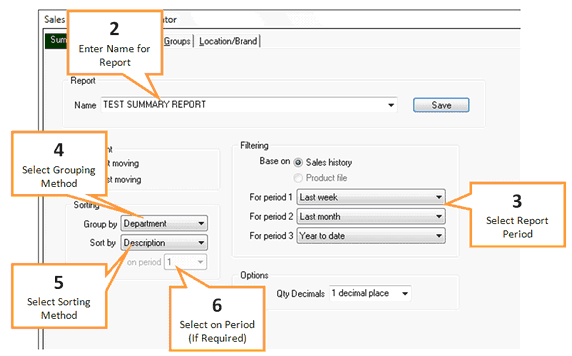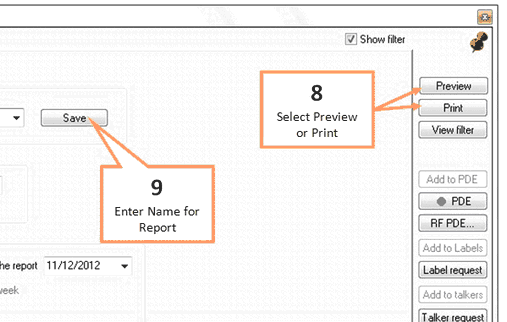This report allows you to view three separate periods of sales next to each other.
![]() Before beginning any report click the Clear All button on the bottom right hand side of the screen. This will return all tabs to the default settings. When all settings are back to default the three buttons on the bottom right hand side of the screen will be green.
Before beginning any report click the Clear All button on the bottom right hand side of the screen. This will return all tabs to the default settings. When all settings are back to default the three buttons on the bottom right hand side of the screen will be green.
1 |
Click the Summary button under the Sales tab of the toolbar. |
2 |
Enter a name for your report into the Report Name field. Or select a previous report to import by clicking on the drop down arrow and selecting the report.
|
3 |
Select desired report periods. |
4 |
Select grouping method from the Sorting - Group By field |
5 |
Select sorting method from the Sorting - Sort By field |
6 |
Select period that will be used for sorting from the Sorting - on period field |
7 |
You may wish to further filter down the report using the filter tabs. Any filters selected using the filter tabs will be applied to the report. See Filter options. |
8 |
When you are ready to view your report, click Preview to display the report on screen or click Print to print the report.
|
9 |
Click the Save button to save your report settings. |