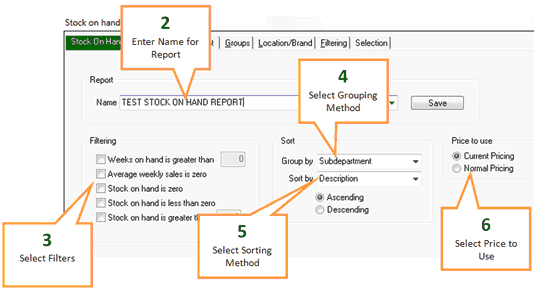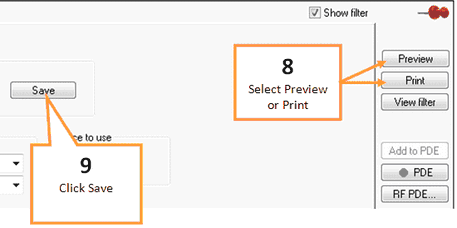Stock on hand reports allow you to view stock levels for specific products without having to call each one up individually.
1 |
Click the Stock OH button under the Inventory tab of the toolbar. |
2 |
Enter a name for your report into the Report Name field. Or select a previous report to import by clicking on the drop down arrow and selecting the report.
|
3 |
Select your desired filters from the Filtering section. •Weeks on hand is greater than: This box allows you to set a number of weeks that the stock must have been on hand for it to appear in the report. •Average weekly sale is zero: Returns products with an average weekly sale of zero. •Stock on hand is zero: Returns only products that have no stock on hand. •Stock on hand is less than zero: Returns only products that have a stock on hand value that is below zero. •Stock on hand is greater than: Returns only products that have more stock on hand than the nominated number.
|
4 |
Select grouping method from the Sorting - Group By field |
5 |
Select sorting method from the Sorting - Sort By field |
6 |
Select a price to use when calculating value of stock on hand. |
7 |
You may wish to further filter down the report using the filter tabs. Any filters selected using the filter tabs will be applied to the report. See Filter options. |
8 |
When you are ready to view your report, click Preview to display the report on screen or click Print to print the report.
|
9 |
Click the Save button to save your report settings. |