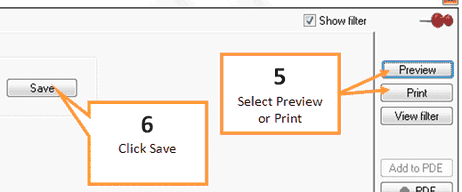The Recommended Retail Report lists products which have a normal sell that differs from the recommended retail price from the warehouse. Before beginning any report click the Clear All button on the bottom right hand side of the screen. This will return all tabs and selections to the default settings (When all setting are back to default the 3 buttons on the bottom right hand side will be green.)
1 |
Click the RRP button under the Pricing tab of the toolbar. |
2 |
Enter a name for your report into the Report Name field. Or select a previous report to import by clicking on the drop down arrow and selecting the report.
|
3 |
Optional: Type a cent figure in the Exclusion option box. The report will not display any items where the variance is less that your chosen cents. |
4 |
You may wish to filter down the report using the filter tabs. Any filters selected using the filter tabs will be applied to the report. See Filter options. |
5 |
When you are ready to view your report, click Preview to display the report on screen or click Print to print the report.
|
6 |
Click the Save button to save your report settings. |