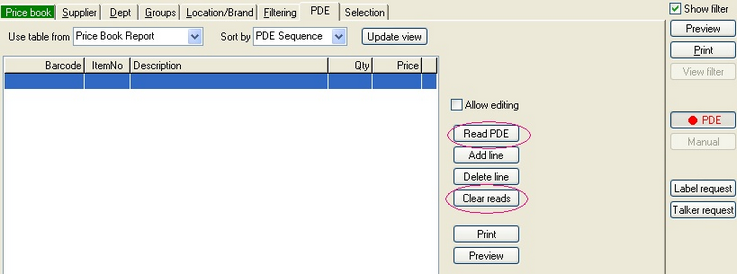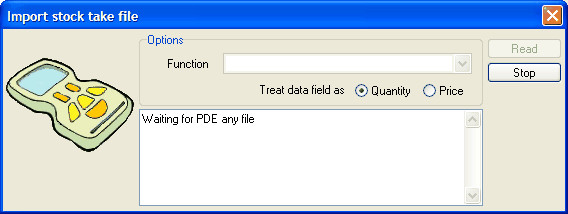Ezi Office allows you to run reports using data from your PDE. Products can be scanned into the PDE unit and downloaded to Ezi Office.
1 |
Click the desired report button under the Sales tab of the toolbar. |
2 |
Click on the PDE button on the right hand side of the screen. The following screen will appear. |
3 |
|
4 |
Ensure the list is empty, as shown above, if there is already data in the list click on the Clear Reads button. |
5 |
Once the list is empty click on the Read PDE button.
When the above screen appears Ezi Office is ready for you to download data from your PDE.
|
6 |
Set up the PDE for download as per the PDE instructions, and click read. Once the data is downloaded click on the Finish button. |
7 |
Click on the green tab which says ( for example) Price Book to return to the main screen. |
8 |
When you are ready to view your report, click Preview to display the report on screen or click Print to print the report. |