The Dept tab displays all your store's departments, subdepartments, and categories. Selecting one or more departments, subdepartments, or categories from the list narrows the product list to products from the selected categories.
To use the department filter...
1 |
Click the Browser icon |
2 |
Click the Dept tab |
3 |
Select a department or a product category. You can select multiple categories by clicking on each category. (To view subdepartments, you must select a department first) |
4 |
Click the Selection tab to view the list of items from your selected sections. |
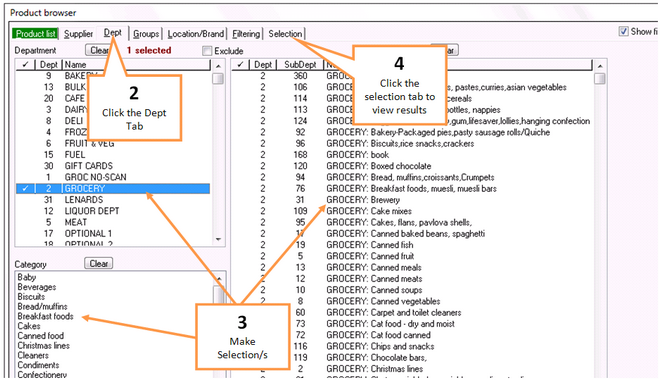
|
A category contains multiple subdepartments of items that could belong together, Eg; the Baby category includes Baby foods, Cereals, Biscuits and Baby needs, lotions, bottles, nappies that is normally separated into different subdepartments.
Categories are entered into your system via your initial host file (if you are a new store) or copied from your previous system (if you are an existing store). The categories are maintained weekly by your weekly host file.
You can use categories to help narrow down the subdepartment list when searching for items or printing reports.
|
To reset your selection, click on the Clear button at the top of each category section and any selection from that category will be removed.
You can clear all filters by clicking on the Clear all button in the lower right hand corner of the browser.
To remove one selection only, click the same department, subdepartment, or category again.
![]() The Clear Filter buttons located on the bottom right-hand corner changes from green to red as a visual reminder that filtering has been activated.
The Clear Filter buttons located on the bottom right-hand corner changes from green to red as a visual reminder that filtering has been activated.