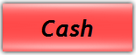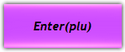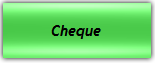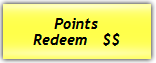The following options are available after pressing the subtotal button to close a sale.
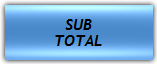
Exit the Subtotal Menu
To exit the subtotal menu, press the [EXIT] button.

Pay with Cash
1 |
Press the [CASH] button.
|
2 |
Enter the value of Cash received ($$.¢¢) |
3 |
Press the [ENTER] button.
|
Correct Change
If a customer pays with the exact amount of money, i.e. the transaction cost is $9.85 and they give you $9.85, you can press the [CORRECT CHANGE] button.
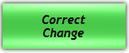
Cash Quick Keys
The subtotal menu contains 5 hot-keys corresponding to $5, $10, $20, $50, and $100. You can use these buttons if a customer pays with one of these values. I.e. if a customer pays with a $10 note, you can press the [$10] key.


Pay with Cheque
To process a sale with a cheque as payment you will need supervisor keytags.
1 |
Scan manager override keytags. |
2 |
Press the [CHEQUE] button.
|
3 |
Enter the value of the Cheque received ($$.¢¢) |
4 |
Press the [ENTER] button.
|
Pay with Points
If you use the Ezi-Office loyalty system, your customers can pay with points they have acquired.
1 |
Scan the customers member card/tag (if not already active). |
2 |
Press the [POINTS] button.
|
3 |
Enter the number of points to be redeemed. |
Alternatively you can use the points value hotkeys