The Main (operator) menu is displayed by default.
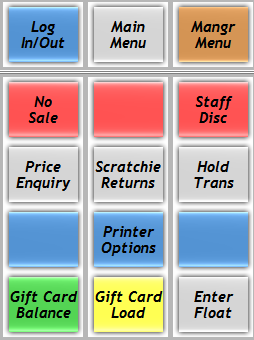
If the main (operator) menu is not displayed, e.g. if the manager menu is open, press the [MAIN MENU] button to return to the main (operator) menu.

Printer Options
Press the printer options button to open the printer options menu.

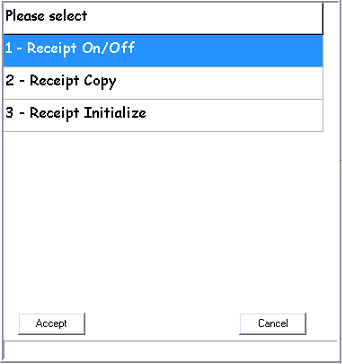
This menu allows the user to conduct the following:
1 - Receipt On/Off:::
Will enable or disable L-POS to print a receipt per transaction.
2 - Receipt Copy
Prints a receipt copy of the last transaction.
3 - Receipt Initialize
Resets the printer and L-POS communication to the printer.
Select a number then select [ACCEPT] button.
Price Enquiry
The price enquiry function allows you to bring up the price of a product without adding it to the current transaction.
1 |
Press [PRICE ENQUIRY]
|
2 |
Scan Item. |
3 |
Press the [CLEAR] button when finished.
|
No Sale

Clicking the no sale button will trigger a 'no sale' record on the register, and open the till.
Hold Transaction
The hold function allows you to place a transaction on hold. A new transaction may be performed whilst a previous transaction is on hold.
To place a transaction on hold press the [HOLD TRANS] button.

A barcoded docket will be printed each time [HOLD TRANS] is selected. Keep this docket with the customer's groceries. Upon their return, scan the barcoded docket to retrieve a held transaction.
If held dockets are misplaced, use the following options:
Display Held Orders
Select [HOLD TRANS] button whilst not currently in a transaction.
Held transaction can be given a name for easy search
Select & hold APN entry field to open keyboard
Type name
Select ENTER

