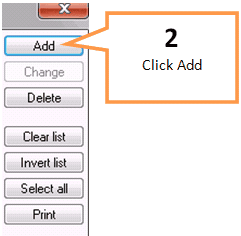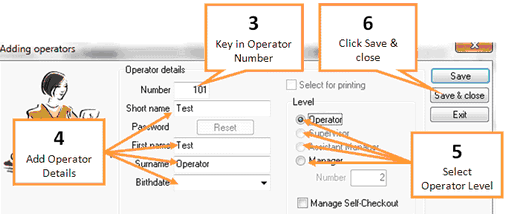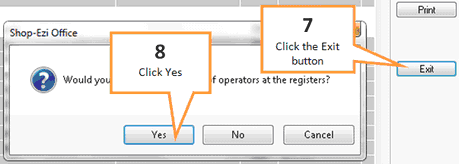To add a new operator...
1 |
In Shop Ezi Office click on the Operator button under the POS tab of the toolbar.
|
2 |
Click on the Add button.
|
3 |
Key in an operator number (between 101 & 999).
|
4 |
Key in the operator's details. (The short name field will be displayed when the operator is logged in). |
5 |
Select operator level. |
6 |
Click the Save & close button. |
7 |
Click the Exit button.
|
8 |
A window will appear asking if you would like to update the list of operators at the registers, click the Yes button. |